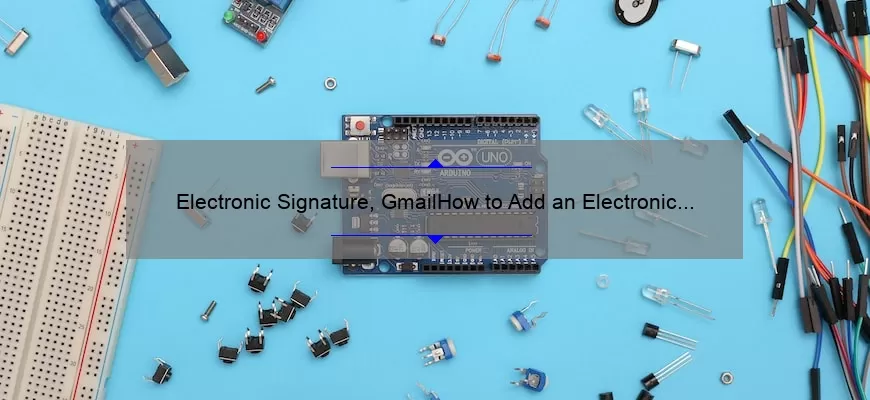What is an Electronic Signature?
An electronic signature (often referred to as an e-signature) is an electronic representation of an individual’s intent to sign a document. It can be used to authenticate the identity of the signer and to indicate the signer’s approval of the contents of a document. An electronic signature is typically created using a digital signature service like DocuSign, which offers a secure, legally binding way to sign documents electronically.
Unlike a handwritten signature, an electronic signature is much more secure and can be used to verify the identity of the signer with a high degree of certainty. It also eliminates the need for physical documents to be printed, signed, and scanned, making it a much more efficient way to sign documents. In many cases, electronic signatures are legally binding, allowing them to be used for a wide variety of purposes.
How to Create an Electronic Signature
Creating an electronic signature is a simple process that can be done in just a few steps. The first step is to create an account with a digital signature service like DocuSign. Once you have an account, you can upload the document you want to sign and add the signature field. You can then sign the document using your mouse, keyboard, or touchscreen. Once you’ve signed the document, you can send it to the other signer(s) for their signature. Once all signatures have been collected, the document is ready to be downloaded or printed.
How to Create an Electronic Signature in Word
If you want to create an electronic signature in Word, you can do so by following these steps:
- Open the document you want to sign in Word.
- Click the “Insert” tab and then click “Signature Line.”
- Enter the information for the signer and click “OK.”
- Click the signature line and then click “Sign.”
- Select the signature you want to use and click “OK.”
- Click “Save” to save the document.
How to Create an Electronic Signature in Gmail
If you want to create an electronic signature in Gmail, you can do so by following these steps:
- Open Gmail and click the gear icon in the top right corner.
- Click “Settings” and then click the “General” tab.
- Scroll down to the “Signature” section and enter your signature.
- Click “Save Changes” at the bottom of the page.
How to Create an Electronic Signature in Adobe
If you want to create an electronic signature in Adobe, you can do so by following these steps:
- Open the document you want to sign in Adobe.
- Click the “Tools” menu and then click “Sign & Certify.”
- Click “Place Signature” and then click “Place Signature.”
- Enter your name and click “OK.”
- Click the signature field and then click “Sign.”
- Click “Save” to save the document.
How to Create an Electronic Signature in Google Docs
If you want to create an electronic signature in Google Docs, you can do so by following these steps:
- Open the document you want to sign in Google Docs.
- Click the “Insert” tab and then click “Drawing.”
- Click “New” and then click “Signature.”
- Enter your name and click “OK.”
- Click the signature field and then click “Sign.”
- Click “Save” to save the document.
How to Create an Electronic Signature in Excel
If you want to create an electronic signature in Excel, you can do so by following these steps:
- Open the document you want to sign in Excel.
- Click the “Insert” tab and then click “Signature Line.”
- Enter the information for the signer and click “OK.”
- Click the signature line and then click “Sign.”
- Select the signature you want to use and click “OK.”
- Click “Save” to save the document.
How to Create an Electronic Signature in Outlook
If you want to create an electronic signature in Outlook, you can do so by following these steps:
- Open Outlook and click the “File” tab.
- Click “Options” and then click “Mail.”
- Scroll down to the “Signatures” section and click “New.”
- Enter a name for the signature and click “OK.”
- Enter your signature and click “OK.”
- Click “Save” to save the document.
How Do I Create an Electronic Signature for Gmail?
Creating an electronic signature for your Gmail account is a great way to personalize your emails. It can include your contact information, a logo, or a photo of yourself, and it will appear at the bottom of all your emails.
Creating a signature is easy, and it can be done in just a few steps. The first step is to open your Gmail account and click on the gear icon in the upper right corner of your screen. From the drop-down menu, choose “Settings”.
Once you’re in the Settings menu, click on the “Signature” tab. Here, you’ll be able to create your signature by typing in the text you want to appear. You can also add an image or logo, as well as links to websites or social media accounts.
How Do I Access and Use My Electronic Signature on Gmail?
Using an electronic signature in Gmail is a great way to make your emails look professional and to quickly identify yourself to the person you are sending the email to. The process for adding an electronic signature is simple, and once you have it set up you will be able to quickly add your signature to any email you send in Gmail.
The first step to adding an electronic signature to your Gmail account is to create the signature itself. You can do this by opening a text editor (such as Notepad), and typing out your signature in the format you would like it to appear in. Make sure to include all of the information you want to appear in your signature, such as your name, job title, contact details, website URL, etc. Once you are satisfied with your signature, save the file as a plain text file (.txt)
Are There Any Security Considerations When Using an Electronic Signature in Gmail?
When it comes to using an electronic signature in Gmail, there are a number of security considerations that should be taken into account. First, it is important to ensure that the signature is being attached to the correct email address. This can be done by verifying the email address on the signature before attaching it to an email. Additionally, it is important to make sure that the electronic signature is encrypted and secure. This can be done by ensuring that the signature is attached through a secure HTTPS connection and is not transmitted over an unsecured HTTP connection.
Next, it is important to make sure that the electronic signature is being stored securely. This can be done by encrypting the signature or using a secure storage service such as Google Drive. Finally, it is important to make sure that the electronic signature is being used in a secure manner. This