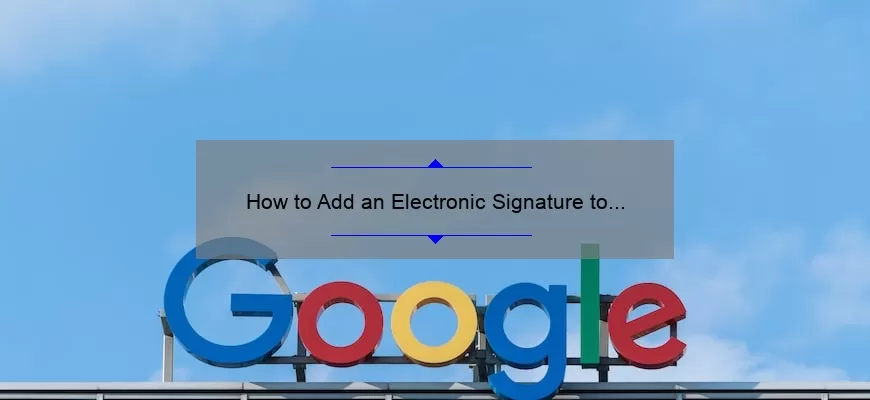What are the Steps to Add an Electronic Signature on Google Docs?
Adding an electronic signature to a Google Docs document is a quick and easy way to sign important documents without having to print them out and sign them by hand. Whether you’re signing a contract, a legal document, or just need to show that a document has been reviewed and approved, an electronic signature is a great way to get it done quickly and securely. Here are the steps to add an electronic signature to a Google Docs document:
Step 1: Open the Document
The first step is to open the document in Google Docs. If you’re starting a new document, simply create the document and begin editing. If you’re signing an existing document, open the document and make any edits as needed.
Step 2: Insert the Signature
Now that you’ve opened
How Can I Ensure the Security of My Electronic Signature in Google Docs?
Protecting your electronic signature in Google Docs is essential for ensuring the privacy and security of your documents. Here are some tips to help you maintain the security of your electronic signature:
1. Use two-factor authentication: Google Docs offers two-factor authentication, which adds an extra layer of security to your account. With two-factor authentication, you will be required to enter a code sent to your phone or email address in order to access your documents. This helps ensure that only you can access your documents, even if someone else has your password.
2. Use a secure password: When creating your Google Docs account, make sure to use a secure password that is difficult to guess. Avoid using common words or phrases and make sure to include a combination of letters, numbers, and special characters.
What Are the Benefits of Adding an Electronic Signature to My Google Docs?
Adding an electronic signature to your Google Docs can be a great way to quickly and easily sign documents online. With an electronic signature, you can save time and money by avoiding the need to print, sign and scan documents. Electronic signatures are also legally binding, making them a great way to securely sign contracts and other documents. Here are some of the benefits of adding an electronic signature to your Google Docs:
1. Convenience: Electronic signatures make it easier to sign documents without having to print and scan. You can easily add your signature to any document, from anywhere, at any time. This eliminates the need to find a printer or scanner, allowing you to sign documents quickly and easily.
2. Security: Electronic signatures are secure and legally binding. Your signature is stored securely and can be used to verify the
What Are the Potential Drawbacks of Using an Electronic Signature on Google Docs?
One of the potential drawbacks of using an electronic signature on Google Docs is the lack of a physical signature. Electronic signatures are not as secure as physical ones, as they can be easily duplicated or altered. Therefore, documents that require a higher level of security, such as legal documents, should not be signed electronically. Additionally, electronic signatures can be fraudulently obtained, as they do not require a physical signature or verification.
Another potential drawback is the lack of accuracy. Electronic signatures are not as reliable as physical signatures, as they may not be recognized by certain programs or applications. Additionally, if an individual is not careful when signing, their signature may be illegible or incorrect. This could lead to documents being rejected or disputes over the validity of a signature.
Finally, the use of an electronic signature on Google