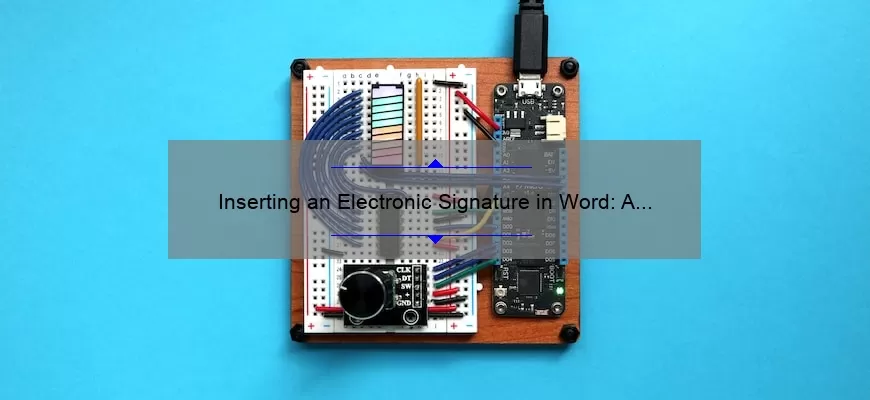What Are Electronic Signatures and How Do They Work?
Electronic signatures (also known as e-signatures) are digital versions of handwritten signatures that are used to sign documents online. Electronic signatures provide a secure and easy way to sign documents without the need to physically sign a paper document. They are legally binding, making them a popular choice for businesses and individuals alike.
An electronic signature can be as simple as typing your name at the end of an email. However, for legal and business purposes, there are more sophisticated ways to use e-signatures. These methods involve software programs that create a unique code or “hash” that is tied to the signer’s identity. This code can be used to validate the signature, ensuring that the signer is who they say they are and that the document hasn’t been altered.
The most popular
How Do I Insert an Electronic Signature in Word?
When it comes to signing digital documents, the use of an electronic signature is the best way to go. Electronic signatures are increasingly becoming the standard when it comes to verifying the identities of parties involved in a transaction. An electronic signature can be done in Word by following a few simple steps.
First, open the Word document you would like to add an electronic signature to.
Next, you will need to insert your signature into the document. To do this, click on the “Insert” tab at the top of the page. Then, click the “Signature Line” option and select “Microsoft Office Signature Line” from the menu.
This will open a box where you can type in the name of the signer, as well as the title of the document. Once you have filled
What Are the Benefits of Inserting an Electronic Signature in Word?
An electronic signature, often referred to as an “e-signature,” is an electronic way of signing a document, such as a Microsoft Word document. It is a simple, cost-effective and secure way to sign documents without the need for paper. Here are the top five benefits of inserting an electronic signature in Word:
1. Convenience: Electronic signatures provide convenience and ease of use. You can sign documents from anywhere, at any time, with just a few clicks. This eliminates the need for paper documents and in-person meetings for signing documents.
2. Security: Electronic signatures are secure and reliable. They use encryption and authentication to ensure that the document has not been tampered with and that the signature is authentic.
3. Cost savings: Inserting an electronic signature in Word eliminates the need
What Else Do I Need to Know About Inserting Electronic Signatures in Word?
When it comes to inserting electronic signatures in Word documents, there are a few things that you should know. First and foremost, you should make sure that you have an electronic signature that you can use. This can be done through a digital signature service or other digital signature software. Once you have your electronic signature, you’ll want to make sure that you insert it into the correct location in your Word document.
When inserting your electronic signature, you’ll want to be mindful of where it’s placed in relation to the document’s content. It’s best to place the signature at the end of the document, just before the final page. This way, it’s easy to spot and it won’t be misplaced. You’ll also want to ensure that the signature