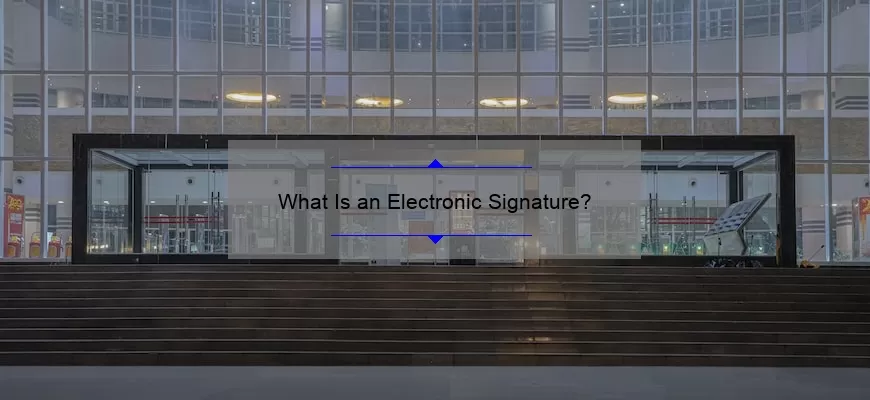What is an Electronic Signature?
An electronic signature, sometimes referred to as an e-signature, is a legally binding form of authorization that is used to provide proof of an individual’s consent to a document or agreement. Electronic signatures are considered a secure and convenient way to sign documents, as they are usually more secure than traditional ink signatures.
An electronic signature is created when an individual electronically signs a document or agreement. This is usually done through a secure server or app, where the individual would use a keypad, mouse, or touch screen to create their signature. The signature is then stored in a digital format and can be used to verify the individual’s intent to agree to the document or agreement.
The legality of electronic signatures varies by country and is governed by different laws. In the United States, for instance, the Electronic Signatures in Global and National Commerce Act (ESIGN) and the Uniform Electronic Transactions Act (UETA) were passed to ensure that electronic signatures are legally binding.
How to Create an Electronic Signature
There are several ways to create an electronic signature. The most common way is to use a secure server or app to create a digital signature. This is usually done by using a keypad, mouse, or touch screen to create the signature. The signature is then stored in a digital format and can be used to verify the individual’s intent to agree to the document or agreement.
How to Create an Electronic Signature in Adobe Acrobat
Adobe Acrobat is a popular software program that allows users to create and edit PDF files. The program also allows users to create electronic signatures. To create an electronic signature in Adobe Acrobat, follow these steps:
1. Open the PDF file in Adobe Acrobat.
2. Click the “Sign” button in the toolbar.
3. Click the “Add Signature” button.
4. Click the “Create Signature” button.
5. Click the “Type” button.
6. Type your name in the text box.
7. Click the “Apply” button.
8. Click the “Sign” button.
9. Click the “Done” button.
How to Create an Electronic Signature in Microsoft Word
Microsoft Word is a popular word processing program that allows users to create and edit documents. The program also allows users to create electronic signatures. To create an electronic signature in Microsoft Word, follow these steps:
1. Open the document in Microsoft Word.
2. Click the “Insert” tab.
3. Click the “Signature Line” button.
4. Click the “Microsoft Office Signature Line” button.
5. Type your name in the “Suggested Signer” text box.
6. Type your title in the “Suggested Signer’s Title” text box.
7. Click the “OK” button.
8. Click the “Sign” button.
9. Click the “Microsoft Office Signature Line” button.
10. Click the “Sign” button.
11. Click the “Microsoft Office Signature Line” button.
12. Click the “Sign” button.
13. Click the “Microsoft Office Signature Line” button.
14. Click the “Sign” button.
15. Click the “Microsoft Office Signature Line” button.
16. Click the “Sign” button.
17. Click the “Microsoft Office Signature Line” button.
18. Click the “Sign” button.
19. Click the “Microsoft Office Signature Line” button.
20. Click the “Sign” button.
21. Click the “Microsoft Office Signature Line” button.
22. Click the “Sign” button.
23. Click the “Microsoft Office Signature Line” button.
24. Click the “Sign” button.
25. Click the “Microsoft Office Signature Line” button.
26. Click the “Sign” button.
27. Click the “Microsoft Office Signature Line” button.
28. Click the “Sign” button.
29. Click the “Microsoft Office Signature Line” button.
30. Click the “Sign” button.
31. Click the “Microsoft Office Signature Line” button.
32. Click the “Sign” button.
33. Click the “Microsoft Office Signature Line” button.
34. Click the “Sign” button.
35. Click the “Microsoft Office Signature Line” button.
36. Click the “Sign” button.
37. Click the “Microsoft Office Signature Line” button.
38. Click the “Sign” button.
39. Click the “Microsoft Office Signature Line” button.
40. Click the “Sign” button.
41. Click the “Microsoft Office Signature Line” button.
42. Click the “Sign” button.
43. Click the “Microsoft Office Signature Line” button.
44. Click the “Sign” button.
45. Click the “Microsoft Office Signature Line” button.
46. Click the “Sign” button.
47. Click the “Microsoft Office Signature Line” button.
48. Click the “Sign” button.
49. Click the “Microsoft Office Signature Line” button.
50. Click the “Sign” button.
51. Click the “Microsoft Office Signature Line” button.
52. Click the “Sign” button.
53. Click the “Microsoft Office Signature Line” button.
54. Click the “Sign” button.
55. Click the “Microsoft Office Signature Line” button.
56. Click the “Sign” button.
What Does an Electronic Signature Enable?
In a world filled with technology, digital signatures are becoming more and more common. So, what exactly is an electronic signature, and what does it enable?
An electronic signature is an electronic representation of a person’s intent to sign a document or agreement. Electronic signatures have legal standing and are accepted in many countries around the world. Unlike a handwritten signature, an electronic signature can be used to sign documents online, quickly and securely, without the need for a physical signature.
At its most basic level, an electronic signature enables people to legally sign documents online without the need for a physical signature. This makes it a great time-saver for businesses and individuals alike, as it eliminates the time and cost associated with printing, signing, scanning, and sending documents. In addition, electronic signatures are secure and can’t be forged like
Are Electronic Signatures Legally Binding?
Are Electronic Signatures Legally Binding?
In the age of digitalization, electronic signatures are becoming increasingly important. Businesses and individuals alike are looking for ways to save time, money and resources by using electronic signatures instead of traditional paper-based ones. But the question remains: Are electronic signatures legally binding?
The short answer is yes. Electronic signatures are legally binding in most countries and jurisdictions, including the United States, the European Union and other countries in Asia. The legal status of electronic signatures is based on several laws, such as the Electronic Signatures in Global and National Commerce (ESIGN) Act in the United States and the eIDAS Regulation in the European Union. These laws provide legal recognition of electronic signatures, making them just as valid as traditional paper-based signatures.
However, it is important to
How Do I Create an Electronic Signature?
Creating an electronic signature is becoming increasingly important in the digital age. Electronic signatures are legally binding, secure, and convenient and are commonly used in a variety of industries, from signing contracts to verifying documents. In this blog post, we’ll provide a step-by-step guide on how to create an electronic signature.
First, you should decide which type of electronic signature you want to use. There are several types of electronic signatures, including handwritten signatures, typed signatures, and digital signatures. Handwritten signatures and typed signatures are the simplest to create and require no special software or hardware. However, they may not be as secure as digital signatures. Digital signatures use cryptographic technology to verify the authenticity of the signer and provide more security.
Once you have chosen your type of electronic signature, you can create it. If