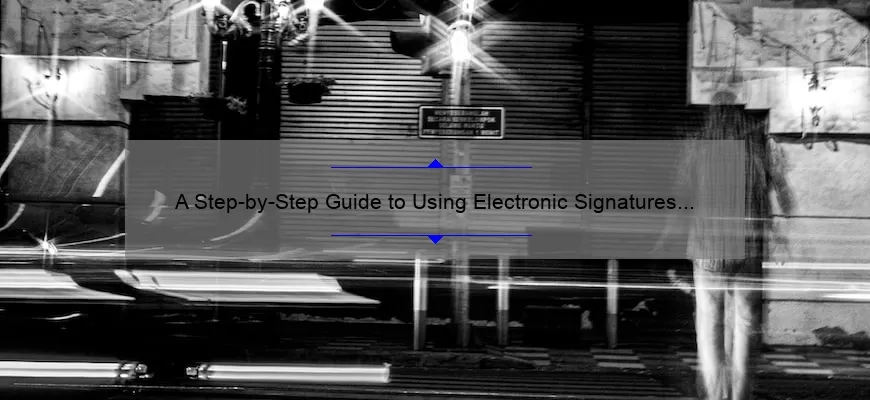What is an Electronic Signature?
An electronic signature, or e-signature, is a digital equivalent of a written signature used to create and authenticate a legally binding agreement. Its purpose is to secure online agreements by providing proof of identity and evidence that both parties involved consented to the contents of the document. Electronic signatures are not just digital scans of existing written signatures placed on documents – they require authentication using a technology system. This means that for any electronic signature to be valid, it must be cryptographically signed with an algorithm guarantee it was created by the signatory and verify them as the rightful owner of the account being used to administer the agreement.
Electronic signatures have been available since the late 1990s when different technological standards were introduced in various countries around the globe. Their increasing prevalence has led to increased adoption and recognition across jurisdictions as they offer a much more efficient way of signing documents than handwriting or other traditional methods. In fact, e-signatures are now often seen as an essential part of conducting business in a global environment where agreements may need to cross multiple jurisdictions due to differences in contracting laws, currency regulations or any other areas where establishing shared understanding quickly can prove challenging.
The additional benefits provided by electronic signatures go beyond just saving time; they are also crucial for enhancing data integrity as each signatory’s details are protected against tampering throughout all stages of contract negotiation and management, providing verification that all parties were in agreement about every aspect at each stage. The ability for users to track each step in the process also adds an extra layer for peace of mind when deciding whether or not to move forward with any given contract without the risk associated faced by manual paper-based systems. Finally, utilizing this form of digital solution helps both end user businesses and their customers reduce physical paperwork which promotes better document storage solutions plus increased efficiency throughout all areas related to internal operations such as dispatch management page automation, tracking expense trends etc..
Benefits of Using Electronic Signatures in Word Documents
Nowadays, digital signatures are quickly becoming a norm in the business world. One of the best ways to take advantage of this technology is to use electronic signatures within Microsoft Word documents. Here are some of the primary benefits that using electronic signatures in Word documents can offer.
1. Cost and Time Savings: A huge benefit of using digital or electronic signatures is that cost savings can be seen almost immediately, as the process removes both paper costs and postage solutions. Additionally, there’s no need for physical delivery, saving you time and manpower when compared to traditional printed and signed documents sent via snail mail. Instead, it allows you to electronically send contracts and receive legally binding responses in a fraction of the time from anywhere around the globe.
2. Increased Productivity: By utilizing electronic signature solutions for document signing processes, businesses can maintain higher productivity levels since there is no need for a formal print process or delivery via post which could delay the ability to obtain completed signatures from key parties involved in deals or agreements.
3. Improved Customer Experience: With faster turnaround times due to electronic document signing solutions, customer experience also improves significantly along with overall satisfaction scores because customers receive their documents quicker as well as react quicker to terms they don’t agree with while they’re still fresh on their minds without waiting days if not weeks for postal delivery back-and-forth with signers located far away geographically relative to one another.
4. Improved Security: Since digital signature tools use advanced encryption algorithms like SHA256 which makes its impossible for any 3rd party attackers or malicious actors to access its contents; hence making document content safe and secure; so organizations can initiate secure customer onboarding processes with absolutely no security risks attached whatsoever while enhancing trust among all stakeholders involved in taking part on an agreement or transaction involving confidential information sharing activity such as sending money & collateral etc..
5. Reduced Risk: By consolidating proof into one single step — verifying an individual’s online identity — eSignature technology dramatically reduces process risk related errors associated with multiple steps traditionally taken by manual workflows including scans & recordings made over phone lines etc., when manual handwritten paper-based signatures were utilized…effectively eliminating fraudulent activity from world markets altogether….With legal compliance ranging from US law Electronic Signatures in Global and National Commerce Act (ESIGN) E-SIGN act 2000 up towards European Union standards reflected in Directive 1999/93/EC Digital Signatures Regulation recognised globally as CESL (Consumer Rights Directive).
How to Do Electronic Signature on Word Documents Step-by-Step Guide
Electronic signatures or digital signatures have become the norm for document-related processes. Therefore, it is now more important than ever to know how to do electronic signature on Word documents. In this step-by-step guide, we’ll walk you through the process of signing a Word document electronically, including what tools you will need and what safety precautions should be taken when doing so.
First and foremost, you will need to make sure that you have a computer with an internet connection, Microsoft Word installed (and any necessary add-ons), and a reliable electronic signature platform such as DocuSign. Once those items are ready, follow these five steps:
1) Open the Word document you want to sign in Microsoft Word.
2) From within the document click “So On” as needed to make sure all relevant information is signed by every party involved in the agreement/document;
3) Select DocuSign from your list of programs (or install it if necessary);
4) Sign into DocuSign using your username and password;
5) Follow the instructions for placing your date and e-signature onto the document in question and then save it for good measure!
With these simple steps, anyone can securely sign a Word document electronically with ease. It’s faster than handwriting or scanning signed paperwork into digital formats – plus, it offers additional security protections! Just keep in mind that when signing documents with an electronic signature legal obligations are still common over paper ones – so make sure to read all applicable terms before going ahead with this procedure. Thanks for reading our guide on how to do electronic signature on word documents – happy signing!
Top 5 Facts to Know About Electronic Signatures on Word Documents
1. Electronic signatures on Word documents are legally binding in many countries and jurisdictions: According to the Electronic Signatures in Global and National Commerce Act passed by Congress in 2000, electronic signatures have the same legal standing as a handwritten signature. This means that Word documents electronically signed by two parties can be held up in court and accepted as an agreement between them.
2. Electronic signatures offer stronger protection than manually affixed signatures: Digital signing solutions provide multi-level authentication measures like biometrics, pin numbers or physical tokens that further enhance document security and make it much harder for others to falsify or alter any permissioned electronic signature.
3. Utilizing electronic signatures results in significantly quicker document turnaround times: As opposed to manual signing processes which require exchanging of papers, shipping delays due to snail mail etc., electronic signature solutions reduce turnaround time considerably with users being able to sign off using just their device wherever they are located across the world without having to wait on one another’s individual availability at one place or even one county.
4. Certain regulations necessitate use of e-signatures: Depending on the geographical area & the nature of the contract, certain laws within the US may mandate that businesses utilize e-sign technologies for all their documents containing contracts, deeds & other agreements specified under HIPAA (Health Insurance Portability & Accountability Act), Sarbanes Oxley (SOX legislation) etc.
5. You don’t need special software or technology investment: A proficiently designed digital signature service ensures cloud based operations which make it easily accessible via a web browser on multiple devices right through computer networks— there is no need for special software installations or hefty IT costs for this operation either! This makes e-signing process highly capable as well as economical for businesses small and large alike with immense cost savings!
Frequently Asked Questions About Adding an Electronic Signature to Word Documents
Q: How do I add an electronic signature to a Word document?
A: You can easily add an electronic signature to any Microsoft Word document using the native signing tool or an e-signing solution such as DocuSign. With the native tool, simply select Insert > Signature Line > Microsoft Office Signature Line, then follow the on-screen prompts to insert your signature. Alternatively, you can use DocuSign or another provider’s app to digitally sign and upload.
Q: Can I reuse my digital signature with other documents?
A: Absolutely! The beauty of using a digital signature is that you can use it for any type of digital document. Once created, stored and installed in Microsoft Word, all you have to do is select your saved signature from the dropdown menu when inserting into new documents.
Q: Is there an advantage to using a digital vs physical signature?
A: There are quite a few advantages of going digital over traditional ink signatures; from speed and accuracy through to cost savings and enhanced security measures. Digital signatures are incredibly versatile as they tend to be much faster than wet-ink signatures; once downloaded electronically, documents require hardly any effort at all—think copy and paste rather than printing and scanning! On top of this, there’s also no risk of important documents being lost or misfiled if signed digitally due cloud storage options which makes access by multiple parties significantly easier. And once implemented securely via encryption methods (like those used by DocuSign), there’s never been more surety with regard to data protection either.
Troubleshooting Tips for Adding an Electronic Signature to Word Documents
Adding an electronic signature to a Word document can be a challenge. Here are some troubleshooting tips that may help:
1. Ensure you have the necessary permissions. Depending on how the document is stored, it’s possible that only certain users have permission to add an electronic signature. Check with your IT department or document management provider for details about enablement and access rights for electronic signatures.
2. Make sure the target document is in an accessible format. Not all file types are compatible with electronic signatures. To ensure maximum compatibility and usability, convert the file into PDF prior to adding a digital signature when possible.
3. Familiarize yourself with the relevant security protocols ahead of time. It’s important to understand the specific requirements and capabilities within each platform before starting the process of signing documents electronically – otherwise, you risk running into significant delays or needing to start over entirely because of incompatible systems or outdated software versions/settings etc…
4. Utilize additional pre-signature checks as needed (e..g., formalized validation processes, ensuring presence/absence of required fields, entering fields etc…). Ensuring data integrity and accuracy upfront generally helps speed up subsequent steps like generating legally binding eSignatures quickly and accurately down the line – without having to step back through previously processed documents one-by-one later on…
5 . Keep signers accountable during review cycles by enabling role-based collaboration in addition to traditional proofing measures (i..e., tracking changes logs, reviewing multiple passes in parallel etc…..). This ensures stakeholders remain committed throughout paperwork lifecycles rather than simply ‘checking boxes’ along their way – leading ultimately to improved results both qualitatively & quantitatively alike in many cases….
6 . Finally, take advantage of available template management & user recognition tools whenever possible (e’.g., automated profile management functions linked to commonly used eSign providers). Doing so not only enables quicker onboarding experiences for new signatories but also reduces administrative overhead substantially while simultaneously aiding compliance efforts over time…..