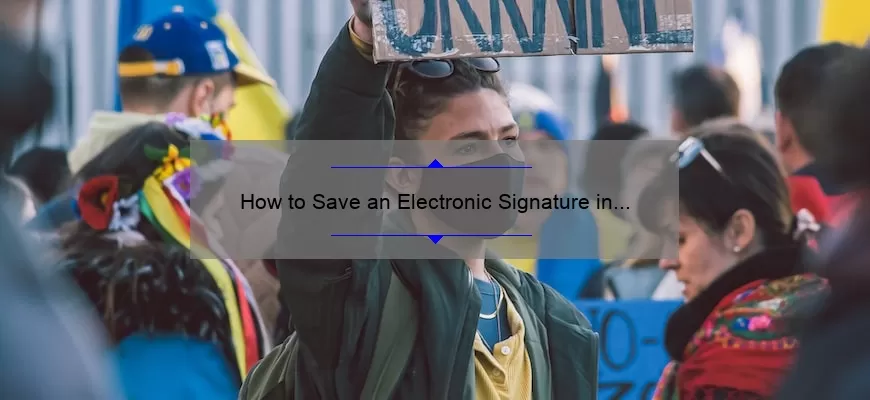What Is an Electronic Signature?
An electronic signature (also known as an e-signature) is an electronic version of a written signature used to signify the agreement, approval, or authorization of a document or transaction. An electronic signature is an accepted way of verifying an individual’s identity, intent, and agreement to a contract or other document.
The use of electronic signatures has become increasingly popular as more businesses and organizations move to digital processes. Electronic signatures are convenient, secure, and legally binding in many countries and jurisdictions.
The concept of electronic signatures has been around for decades, with the first patent for an electronic signature system being filed in 1982. However, it wasn’t until the invention of the internet and the rise of digital technologies that the use of electronic signatures became widespread.
Today, businesses and organizations use electronic signatures for a
How to Create an Electronic Signature in Word?
Creating an electronic signature in Microsoft Word is a great way to sign documents without having to print them out and physically sign them. This is especially useful for businesses or individuals who need to quickly sign documents or contracts without having to wait for a physical copy to arrive or for a signed copy to be mailed back.
To create an electronic signature in Word, you first need to open the document in Microsoft Word. Once you have the document open, you can click on the “Insert” tab at the top of the page. From there, you will see an option to “Sign” – click on this option. This will open a window with several options – choose the “Create Signature” option.
Once you have chosen the “Create Signature” option, you will be prompted to type in
How to Insert an Electronic Signature in Word?
If you’re looking for an easy way to sign documents without printing and scanning, using an electronic signature in Microsoft Word is the way to go. An electronic signature in Word is a digital representation of your signature that can be applied to any document. This can be especially useful if you’re signing a contract or agreement remotely or need to quickly sign a document without having to print it out.
Using an electronic signature in Word is a fairly straightforward process, but it does require you to have the latest version of the software. Here’s how to get started:
1. Open the document you want to sign in Microsoft Word.
2. Click on the Insert tab on the ribbon menu.
3. Select the “Signature Line” option.
4. You
How to Save an Electronic Signature in Word?
Creating and saving an electronic signature in Microsoft Word is a useful tool for quickly signing documents. With a few simple steps, you can create a signature that you can use in any Word document. Here’s how to save an electronic signature in Word:
First, open up the document you’d like to sign and create a signature block where you’d like your signature to appear. If you already have the document open, simply insert a text box and write your signature within the box. You can also insert an image of your signature or scan a physical signature into Word.
Next, save your signature as an image. To do this, select the signature and press “CTRL+C” to copy it. Then, open up an image-editing program such as Paint and press