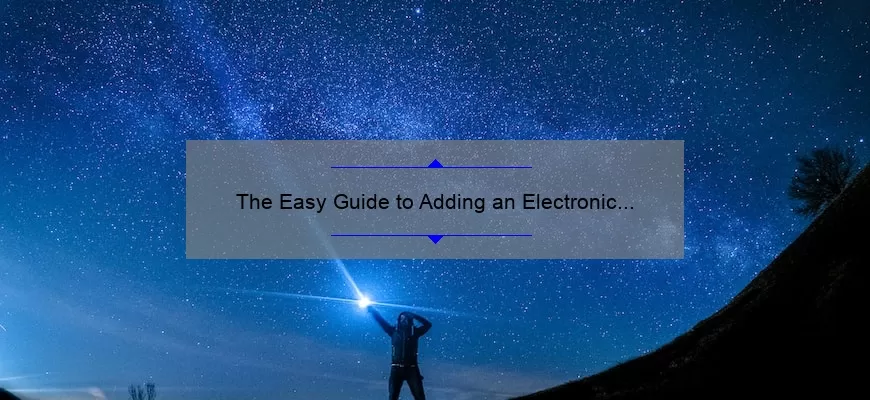What is an Electronic Signature and Why Add It to Google Docs?
An electronic signature (often referred to as an eSignature) is an online signature that’s used to sign agreements, contracts, documents and other legally binding material. Electronic signatures provide a quick, easy and secure way of validating your identity without having to physically print out or scan the document with a pen and ink signature.
Using an electronic signature in Google Docs provides several advantages for businesses and individuals. By using it in combination with Google Drive’s cloud-based storage system, you can quickly access documents from anywhere in the world – ideal when you don’t have time to dash out a physical contract or need to validate it quickly across multiple digital formats such as PDFs.
Using an electronic signature also increases accuracy within digital documents since simple mistakes like typos are avoided when signing electronically. Additionally, by signing electronically you create a unique record of consent which makes it easier to track agreement and compliance due dates while making sure all parties involved remain up-to-date on changes or updates.
Lastly, but perhaps the most obvious benefit is its convenience – most times you don’t even need more than a few clicks of your mouse (or finger!) for validation purposes! Adding an electronic signature is something that should be considered for any business process involving contracts and agreements as its speed and security will enable companies get things done faster without compromising reliability or legality in the process.
Step-by-Step Guide to Adding an Electronic Signature to Google Docs
An electronic signature is becoming increasingly popular as convenience and speed take priority over traditional paper-based signatures. With the help of a digital signing service, customers can electronically sign documents from anywhere in the world in just a few seconds. Even better, using Google Docs, you can embed an electronic signature into your documents without ever leaving your browser!
This step-by-step guide will show you how to add an eSignature to Google Docs with HelloSign’s easy to use online signing service.
Step 1: Go to http://www.hellosign.com/ and create a free account. This is a straightforward process: just enter your name, email address and create a password. Verify that you are not a robot, and click “Sign Up” at the bottom of the page.
Step 2: Click “try it free” and choose either the Basic or Pro plan (both plans include all features needed for our tutorial).
Step 3: You should now see the Dashboard on your screen; from here, find your way to the “My Templates” tab where you will select “Create New Template.”
Step 4: Choose between five document settings—each setting has its own unique signing options—and upload any pre-existing documents or create new ones directly within HelloSign by entering text into designated fields (note that each template supports up to three signers). Then click ‘Continue.’ Step 5: Once inside designer mode, customize your document with titles and text boxes if necessary, then add an electronic signature field wherever you need it by clicking on “Sign Here” and placing it into desired location on your template as needed – repeat this step until all required signatures have been added accordingly.
Step 6: When finished designing leave designer mode by clicking “Done Designing.” Afterward click “Send,” which directs you to either invite signers one at a time for specific roles or send out bulk invites simultaneously for multiple signers per role if necessary; type any message(s) desired before sending out any invitations requests if needed – complete each necessary step from here until invitations(s) have been fully sent out accordingly according to recipient’s specifications (e-mail address expiration dates etc.).
Step 7: Log back in periodically to track invoices and view statuses accordingly during negotiation period; when agreements are completed., HelloSign captures what was signed inside every transaction neatly – download signed documents containing actual signatures as PDFs whenever necessary so evidence exists according to terms accepted (on both sides).
And that’s it! Congratulations! You have successfully integrated an electronic signature into Google Docs!
Common Issues with Adding Electronic Signatures to Google Docs
Adding an electronic signature to a Google Doc can be a complicated process, depending on the type of document you are trying to sign. While Google Docs do not have many built-in features specifically designed for adding electronic signatures, there are several methods that can be used in order to accomplish this task. One of the most common issues associated with adding electronic signatures to Google Docs revolves around compatibility issues with certain types of documents.
Google’s cloud platform is compatible with many file formats, including PDFs and Microsoft Office documents such as Word or Excel. However, certain special proprietary document formats may be not compatible with the platform, which can prevent users from properly adding their electronic signature. Additionally, some types of digital certificates may also not be compatible with the platform, preventing users from using them as part of their eSignature process.
Another issue commonly encountered by users attempting to add an electronic signature involves proper formatting when the signature is inserted into a document. Most online forms for collecting information use strict guidelines about how each element should look before it is submitted; failure to meet these guidelines could lead to improper placement or misalignment of the signature box within a form. In order to ensure that all elements line up properly and remain consistent throughout a document, always make sure that there is enough white space around each field when setting up your template in your document processing software.
Finally, one more potential problem when it comes to using eSignatures lies in authentication concerns; if a third party has access and control over someone’s digital certificate then they could potentially gain access to confidential and sensitive information contained within any signed document containing that same certificate. As such, it is important for users who use eSignatures in conjunction with Google Docs make sure that authentication methods like two-factor authentication or biometrics are enabled in order enhance security protocols surrounding those digital certificates.
FAQs about Adding Electronic Signatures in Google Docs
What is an electronic signature?
An electronic signature (eSignature) is an electronically created representation of an individual’s intent to sign a document. This type of signature securely identifies the person signing a document and allows them to sign documents quickly and securely without printing, scanning, faxing or using pen and paper.
How can I add an electronic signature in Google Docs?
Google Docs now supports adding eSignatures. In order to add your own eSignature, you can either use third-party tools like HelloSign or DocuSign, or you can add a digital signature to the Documents in Google Drive by selecting the “Add Signature” option from the Insert menu. After creating your digital signature in Google Drive, you’ll be able to insert it into any of your Documents. The recipient will then be prompted for their own name and email address so that they can approve the document before it is finalized and stored with a permanent timestamp proving its validity.
Is my electronic signature legally binding?
Yes! All signatures added through both HelloSign or DocuSign are legally binding. These services allow for multiple people to sign the document simultaneously, allowing all involved parties to digitally approve documents without having to be at one specific location at once. Digital signatures also have built-in encryption protocols, meaning that only those directly involved in signing the document will know what was signed off on by all parties involved
Which types of documents are supported under this feature?
Currently most file types including PDF files, images (.png/.jpg), Microsoft Office documents (.doc/.docx) and more are supported when adding a digital signature via the Insert Signature feature in Google Drive. If you find yourself needing another file type supported but it isn’t listed on their website yet, please let them know about this feedback so that they can try get it added for future users.
Top 5 Facts about Using Electronic Signatures In Google Docs
1. Electronic signatures in Google Docs allow users to add legally binding digital signatures to documents and contracts. By signing electronically, the document becomes tamper-proof and secure, making it easy for two parties to independently sign the same agreement. This eliminates paper clutter, wasted time and money associated with in-person meetings or mailing paperwork back and forth.
2. It’s easy to initiate an electronic signature request right inside of a document in Google Docs. Once you upload your file, simply click on the “Request signature” button and enter the requested information like name and email address of each person who needs to sign it. Once all parties have completed the process, Google notifies each signer that their signature has been accepted into the agreement.
3. To ensure authenticity, security measures are taken when creating digital signatures with Google Docs including encryption, authentication protocols, timestamping services as well as visual representations of each parties’ identities next to each signature field – eliminating any doubts about who signed when without having to check physical documents or make phone calls for verification purposes.
4. Using electronic signatures also means less human error during contract creation or acceptance due to its integrated workflow automation capabilities which allows your team members to streamline the entire process – from sending out relevant documents simultaneously with no need for manual intervention throughout all stages of any contractual relationship until it is officially concluded by both sides..
5. Compared traditional paper-based processes, electronic signatures greatly reduce turnaround times (by up 43%) so that agreements can be executed faster and businesses can get started on fulfilling their end of any bargain sooner than expected reducing costly delays caused by manual processing speeds. In addition, they cut down on paper waste significantly while preserving data integrity and most importantly protecting your business interests at all times regardless if you’re dealing with a single sale across town or an international transaction half way around the world
Conclusion: Pros & Cons of Utilizing Electronic Signatures in Google Docs
The use of electronic signatures is becoming increasingly popular for businesses and organizations in the digital age, especially as more of the public relies on Google Docs to do their work. Electronic signatures are a convenient alternative to traditional paper-based signatures, providing a much quicker and easier way to authenticate an agreement or document. Best of all, they can be securely stored within documents electronically and stored in a digital format that is nearly impossible to tamper with. That said, there are some drawbacks to using electronic signatures over traditional methods. Here are some pros and cons of utilizing electronic signatures in Google Docs:
Pros
– Electronic signatures eliminate the need for physical ink, making them a much faster option than physically signing documents with pen and paper.
– Documents that are electronically signed cannot be tampered with or forged like regular documents can; only authorized users can sign documents digitally.
– Once completed and signed, documents can be sent via e-mail almost instantly—saving time by eliminating the need for printing, scanning, faxing or mailing physical copies.
– Google does not store any private information in its system once the signature process is complete, helping companies maintain data privacy standards set by law.
Cons
– Some countries don’t legally recognize electronic signatures as valid forms of identification or authentication documents (though Google Docs provides steps towards meeting these requirements).
– Since electronic signature processes involve encryption codes that must be entered on each device involved in signing a document (for example: sending a document from one user’s laptop to another person’s smart phone), there may be security issues during transmission if any malicious third parties get involved. As such it’s important to ensure you only work with legitimate third parties when utilizing digital signature platforms such as Google Docs’ Signatures feature.
– As an online service itself, users still need reliable internet connection when working on signature processes so documents aren’t lost or stuck in limbo due to inadequate online access speeds or disruptions.—though this not always such an issue if working offline locally