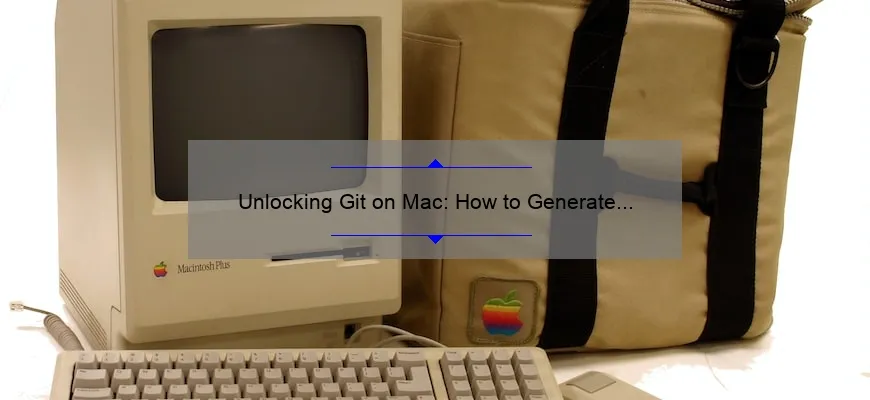What is Git Personal Access Token Mac?
Git personal access token mac is a secure way to authenticate with repositories accessed using Git on macOS. It provides an alternative to traditional password-based authentication and can be used in conjunction with SSH keys for stronger security.
To use a personal access token, you must generate it through your Git hosting provider’s website or API. Once generated, the token can then be added as your credential when cloning or accessing the repository from the command line or desktop client.
How to generate a personal access token
To generate a personal access token, you must first log in to your Git hosting provider’s website. Once logged in, you can generate a token by following the steps below.
GitHub
To generate a personal access token on GitHub, follow the steps below.
- Click on your profile picture in the top right corner of the screen and select Settings.
- Select Developer settings from the left-hand menu.
- Select Personal access tokens.
- Click Generate new token.
- Enter a Token description.
- Select the repo scope.
- Click Generate token.
Once generated, the token will be displayed on the screen. Copy the token and store it in a safe place. You will not be able to view the token again after closing the page.
Bitbucket
To generate a personal access token on Bitbucket, follow the steps below.
- Click on your profile picture in the top right corner of the screen and select Bitbucket settings.
- Select App passwords from the left-hand menu.
- Click Create app password.
- Enter a Label.
- Select the Repositories permission.
- Click Create.
Once generated, the token will be displayed on the screen. Copy the token and store it in a safe place. You will not be able to view the token again after closing the page.
GitLab
To generate a personal access token on GitLab, follow the steps below.
- Click on your profile picture in the top right corner of the screen and select Settings.
- Select Access Tokens from the left-hand menu.
- Enter a Name.
- Select the api scope.
- Click Create personal access token.
Once generated, the token will be displayed on the screen. Copy the token and store it in a safe place. You will not be able to view the token again after closing the page.
How to use a personal access token
Once you have generated a personal access token, you can use it to authenticate with Git on macOS. To do so, you must first add the token as your credential. You can then use the token to authenticate with Git when cloning or accessing a repository from the command line or desktop client.
Add a personal access token as your credential
To add a personal access token as your credential, follow the steps below.
- Open Keychain Access.
- Select Passwords from the left-hand menu.
- Click File and select New Password Item.
- Enter git as the Keychain Item Name.
- Enter https://git.example.com as the Account Name.
- Enter your personal access token as the Password.
- Click Add.
Once added, the token will be stored in your keychain and can be used to authenticate with Git.
Use a personal access token to authenticate with Git
To use a personal access token to authenticate with Git, follow the steps below.
- Open Terminal.
- Run the following command to clone a repository:
git clone https://git.example.com/username/repository.git
You will be prompted to enter your username and password. Enter your username and press Enter. Your personal access token will be used as your password.
You can also use a personal access token to authenticate with Git when accessing a repository from a desktop client. To do so, you must first add the token as your credential. You can then use the token to authenticate with Git when accessing the repository.
Add a personal access token as your credential
To add a personal access token as your credential, follow the steps below.
- Open Keychain Access.
- Select Passwords from the left-hand menu.
- Click File and select New Password Item.
- Enter git as the Keychain Item Name.
- Enter https://git.example.com as the Account Name.
- Enter your personal access token as the Password.
- Click Add.
Once added, the token will be stored in your keychain and can be used to authenticate with Git.
Use a personal access token to authenticate with Git
To use a personal access token to authenticate with Git, follow the steps below.
- Open your desktop client.
- Add the repository as a remote.
- Enter your username and press Enter. Your personal access token will be used as your password.
How to Generate Git Personal Access Token Mac Step by Step
Are you tired of constantly entering your GitHub username and password every time you push new code to a repository? Well, have no fear! Generating a personal access token for Git on your Mac can solve this problem.
First, let’s define what a personal access token is. In short, it’s an alternative way to authenticate with the GitHub API instead of using usernames and passwords. Personal access tokens can also be used in command-line operations or any application that requires authorization when interacting with the GitHub API.
So, let’s dive into the steps of generating a personal access token on your Mac:
Step 1: Log in to your Github account
Go ahead and log in to your Github account if you haven’t already done so. Once logged in, click on Settings located at the top-right corner of the page.
Step 2: Access Developer settings
Upon clicking Settings, scroll down until you see Developer settings. Click on it.
Step 3: Access Personal Access Tokens
After accessing Developer settings, select Personal access tokens from the sidebar menu found at left-hand side of screen.
Step 4: Create New Token
Once clicked upon “Personal Access Tokens”, look out for ‘Generate new token’. Click on Generate New Token button available there
Step 5: Provide ‘Note’
Create note represents brief description about why are we creating this key as developers might own more than one private repository most likely so make sure that each of them should have clear notes representing their target repositories etc., After providing random Note name which doesn’t disclose our actual functionality press Enter or Tab to proceed further.
Step 6:
Next up provides limitations aka Scopes associated with this token
The amount , kind or level (Read / Write) scopes required depends based on task or operation purpose . For instance If someone would like just observe several wide open repos then only `’read:user public_repo’` suffices otherwise multiple varieties need here depending again on functionality. However It is highly advisable that you should only select required scopes to secure data access related risks.
Step 7: Copy Token key
As soon as all necessary stuff has set up on the page you’ll see a key on your display screen which is totally encrypted so simply copy and save it for feasible upcoming functions pertaining Github services . One more note, would suggest copying and pasting this into a password manager or some other secure place instead of revealing or sharing directly with colleagues etc.,
And voila! You’ve successfully generated your personal access token for Git on your Mac. Now, when git command asks credentials to provide in the machine just feed copied API Key rather than username and passwords every time!
In summary, generating personal access tokens can make working with Git easier by eliminating repetitive entering of usernames/passwords. By following these steps outlined above, you too can streamline your workflow using Git commands securely without compromise from unauthorized agents.Action speak louder here – less demand about password leakage by GIT interaction rather unexpected actions will be achieved efficiently & safely now onwards allowing users leverage software development effectively at much faster rate while providing secured environment
Commonly Asked Questions About Git Personal Access Token on Mac
Git is an essential tool for software development projects, as it allows developers to manage version control and collaborate on code easily. However, when working on Git repositories in certain circumstances, you might need to use a Personal Access Token (PAT) instead of your GitHub username and password. This article outlines some commonly asked questions about using PATs in Git on Mac.
What Exactly is a Git Personal Access Token?
A Git Personal Access Token (PAT) is essentially a secure form of authentication used by developer tools like Visual Studio Code or the Terminal app on macOS. A PAT acts likewise as your regular credentials like username and passwords would but offer various advantages over them. You may generate such tokens from different third-party services that authenticate with MS Azure AD nowadays.
Why Do I Need It For My Project On Mac OS?
Using personal access tokens makes things easier for both the user and application once we get into more particular use cases outside just cloning repos out! There are several reasons why someone might need to utilize PATs while working with Git, including:
– Two-factor or multi-factor authentication: In some workflows where two-factor authentication is mandatory; either Generating a token solves credential pop-up issues repeatedly after short intervals.
– Increased security: If there’s any chance of revealing plain text passwords through insecure methods, you can circumvent this issue by disabling regular GIT usernames & passkeys usage altogether
– Third-party applications: Some integrated dev apps like VSCode highly insist upon using an Authentication Token whenever pushing changeset/s so besides convenience ; it also elevates extra layers of security
How Can I Create And Use A PAT With Github Repositories?
Generating a new token depends entirely upon service type& provider used. Usually must-have options require ‘write’ authentications should suffice most scenarios – unless users mandate other scopes explicitly.
However before generating please review documentation thoroughly based upon what Service Provider is being attached i.e., Bitbucket cloud/gitlabs/other vendors.
Git integrated Apps with packages usually auto-detect PATs once these suffice mandatory scopes and parse it on behalf of the user specified. Still, if you’re using an explicit Git credentials helper or giving plain-text key/password then knowing your way around OpenSSL commands will be necessary.
There are several ways a user can put a git-access token to use after creating one in their Github account settings:
– In Terminal: By providing them instead of regular username & password individual fields i.e, login=GithubUserId ; password=
– Edit ~/.gitconfig contents by pasting two new lines summarizing the Credentials’ [credential “”] identifier prefix as they denote what Protocol is being used (HTTPS/SSH) i.e.,
[credential “https://github.com”]
username =
password =
These workarounds may change according to dev tools or other fundamental factors such as legacy systems that could mandate certain protocols over others. So we suggest reviewing official documentation for more detailed insights whenever any particular issue arises.
What Are The Best Practices For Storing My Git Personal Access Token On Mac OS?
It’s important always; keep track of where you store tokens because misplaced access keys might result in severe repercussions:
The following practices should help secure confidential data moving forward:
– Keep token safe but readily available somewhere rather than memorized
– While sharing code repositories between organization teams end-users’ permissions solely assigning through relying entirely upon pre-established groups/best practices avoiding blindly handing out trust like candy.
– Avoid disclosing updated .bashrc/.bash_profile files storing CONFIDENTIAL details like tokens;
Instead rely on macOS native ‘security’ command-line utility handling this stuff effortlessly besides full transparency
Lastly, don’t reuse personal access tokens across multiple apps/services/use cases because it defeats its main purpose which is not only streamlining workflow procedures but strictly elevating security measures implementing finer granularity levels further to minimize phishing or unauthorized breach of confidentiality.
In conclusion, using a Git Personal Access Token may seem like a daunting task initially, but it offers extra layers of security and streamlines developer workflows. By understanding how to generate and use them correctly on Mac OS platforms, you can rest easy knowing your code repositories are better protected against threats from external attacks.
Top 5 Facts You Need to Know About Using Git Personal Access Token on Mac
Git is a powerful tool for developers to effectively manage and maintain their code. One essential component of Git functionality is the use of personal access tokens (PATs). These tokens function as a secure way to interact with Git repositories, granting users permission to perform various actions like pushing or pulling changes without compromising security.
However, using PATs on Mac can be confusing if you’re not familiar with some important facts about it. To help you navigate this process effortlessly, we’ve compiled the top 5 facts you need to know when using Git Personal Access Tokens on your Mac.
1) Creating PATs through GitHub:
Before testing out Git PAT functionalities on your Mac, make sure that you have created one first. You’ll need to generate a token from your account settings in Github.
Steps:
– Go into Settings
– Click Developer setting from within left navigation pane ->Personal access TOken Section-> Generate Token
2) Providing Authorization for Terminal Applications:
Git works by providing command line applications which are terminal-based tools for its package management engine – Homebrew makes life easier while installation & Manage Git application Installation via Command Line by running command $ brew install git
Once installed and ready
Make sure that terminal app has proper authorization while making API calls where an externally stored credentials would require passing either ‘username password’ Octavathorizedpersonal-access-token-timeout,-keypair etc
Provide necessary details required in options parameter like Timeout might save unnecessary request-response execution time
Example:<>
authOptions = {
username: ”,
password :” || “”,//Should atleast provide Password Or Accesstoken
reload:true,
timeout:2000
};
3) Setting up GIT_AUTH_TOKEN Environment variable:
When running API queries via various programs/git clients like Visual Studio Code (VSC) or command line interface(CLI), it might be wise to set environment variables which will store your access tokens. This will make your credentials a whole lot easier and more secure since they’ll always be stored locally without you having to manually copy-paste them repeatedly.
– Open up Terminal
– Type: nano .bash_profile (if file not exists, It will automatically create one for you)
set this value after the existing exports “export GIT_AUTH_TOKEN=” followed by the unique token generated
Now “.bash_profile” is prepared.
Using loadkeys source $HOME/.bashrc option, Your new changes should come into effect i.e., run command `source ~/.bash_profile`
4) Usage Flags in Personal Access Tokens:
GIT PATs are time-bound. That means that these tokens have an expiration date by default. But with the help of GIT config flags we can increase their lifetime periods.After generating pat keys on GitHub how to customize requests while using this key?
Use following samples
git clone https://github.com/repo-path.git
# Option 1 — Never expire:
git config –global credential.helper cache
# Add default timeout of *5 Days*
#Option2 – Set Custom Time Out
git config –global credential.helper ‘cache –timeout=864000’
The above examples shows two optional ways that either extend life time infinitely or customize it as per requirement to make sure authentication works fine without manual intervention.. even if token expires
Please note down option ‘–timeout=x’, where x indicates desired interval period counting backwards from current UNIX timestamp.
5) Revoking personal access tokens With One Step Solution:
Personal Access Tokens could potentially get lost due to being compromised during attacks, overwriting previous API Credentials like Webhooks , other non-compliance issues etc so revoking old ineffective ones whilst generating new security-efficient ones becomes paramountly essential step for the safety of accessible resources.
Tough it is an easy task to follow on Github interface, There are situations where tokens will become impaired creating need of this Action
The quickest way to revoke compromised and exposing PAT is by running simple $ curl command in terminal with request URL which have (user’s access_token)
Request Type: DELETE
Example Command:
curl -X DELETE https://api.github.com/account/tokens/123456789TOKENCODE
Send HTTP request and what your users personal authentication token received with this code gets deleted forever.YOUR GitHub account starts accepting new API security solution quietly 
Why Use a Git Personal Access Token Instead of Password Authentication on Mac?
Git is a popular open-source version control system that allows developers to collaborate on code easily. As you may know, macOS has built-in support for Git, but are you using the safest way to authenticate when connecting to remote repositories? In this article, we’ll explore what Personal Access Tokens (PATs) are and why they’re safer than regular password authentication when it comes to working with Git.
Firstly, let’s understand the difference between Git password authentication and PAT-based authentication. When using your GitHub account or any similar platform service that requires user authentication, logging in usually involves providing your email address/username and password. While this method of authentication works fine for human-endusers interacting with websites or services directly through web pages, it does not offer optimal security controls against nefarious third-party attacks such as Phishing scams.
On the other hand, PAT-based authentication generates encrypted access codes based on individual user accounts while having more granular configuration options rather than serving as an all-purpose login credential like old-school passwords used for most services online today.
Similarly applicable in Mac environments due to its ability to leverage native OSX keyring mechanisms like Keychain Services found in respective platform versions- such modern protocols provide unique permutations generated per-session randomly by malicious Authenticator tools cannot be replicated at scale from capturing session data during a singled episode o illegitimate hijacking attempt.
But why should you use PAT instead of traditional passwords? First off, Personal Access Tokens work better because they have limited permissions granted only towards specific projects/repos within platforms like Github etc., hence not exposing general account credentials – ideal role-aware principle reduction which leaves only essential capacity bare useful throughout shared purposes- Also if there ever comes up an issue related to sensitive assets being acquired fraudulently after granting appropriate accesses via tokens can still revoke those token scopes automatically until mitigative measures implemented compared previously hardcoded username/password guessing tactics leading do downstream risks after certain users’ privileged parameters end up comprimised.
Secondly, PAT-based authentication can be customized with granular access control permissions based on which capabilities of the application you are using in Git- this means that even if an attacker gains unauthorized access to your PAT, they won’t have complete control over all your projects. By limiting what each token is authorized to do, developers significantly reduce their risk profile beyond FIDO and traditional rate-limited 2FA techniques making it harder for attackers who possess specialized knowledge about coding exploits from achieving full-scale account takeover posibilities.
Thirdly, Personal Access Tokens also make it easier for developers to manage multiple accounts or service integrations associated with different applications as well being able to track API resource usage logs better proofing possibilities while keeping tracking of uptimes requirements process standards will lead organization accountability suitable across more complex audit trails when used properly; many organizations appreciate such characteristics during regulatory compliance evidence gathering times should arise proactively rather than reactively at last moments notice.
In conclusion,PAT offers stronger protection against user impersonation and other fraud methods like phishing scams currently popular due its effectiveness by industry developments focusing solely prevent these types’ complexities exploiting modern technological advances.Git Personal Access Tokens (PATs) are not only safer but configurable methods of authentication nowadaysfor discernable security reasons starting with easy implementation designed bespoke towards connectedseamless workflow patterns within DevOps development environments safeguarded by extra features providing greater awareness protecting business interests part technical strategy aimed daily incident prevention tools iterative upgrades upgrading cybersecurity threat exponentials where required maximum adaptability most importantly catering individualized unique policies attuned specific organizational risk management parameters demands end-users might face ultimately leading higher longevity continuous refinement software value chains transforming digital landscapes globally!
Best Practices for Managing Your Git Personal Access Tokens on Mac
As a developer working on a Mac, Git is likely part of your daily workflow. And to properly use Git, you need access tokens; personal ones allow unrestricted access to an account or organization’s repositories.
Git Personal Access Tokens were introduced in 2013 and have since become the preferred way for developers to interact with GitHub from non-browser environments like command-line interfaces (CLI) and Git clients that run outside of web browsers.
Managing these tokens securely can seem daunting at first but following best practices will ensure your credentials are kept safe while still allowing seamless interaction between GitHub and whatever software tools you’re utilizing.
Here are five recommended ways for safely managing your Git Personal Access Tokens:
1. Limit token-specific repository permissions
When setting up a new token, directly limit it’s permission scope as minimizing risk is key when targeting threat actors through specific means such as github integration which should be public facing APIs so limiting overall privileges becomes vital.Actionable items include granting only read/write access where needed rather than potentially over-privileged admin rights across all repos . This mitigates possible damage if accidental configuration changes do occur within shared settings procedures.
2. Store tokens separately from other code files
Like all sensitive information pertaining codes handling customers information stored passwords store Api keys one needs to take care to save this strings elsewhere besides unsecured text files hence avoiding any existing human reliance on weak memory skills also lessening third party unauthorized data collection attempts via hacking.
Put simply: don’t keep access tokens in plain-text form anywhere publicly accessible lest someone find them accidentally or intentionally before waiting hours without activity logs prevention mechanisms essentially risking critical safety protocols weakening via fuzzy yet pertinent backdoor channels along sites perimeter defenses.
Instead, opt to employ secure password managers –like Apple Keychain–that offer encrypted storage solutions layering multi-factor authentication controls usually enabling auto-complete systems.Computers/notebooks stolen especially during COVID lockdown induced cyber attacks and some cases those involving physical coercion efforts against staff by criminals can both equally induce permanent password requirements thus creating more hurdles for hackers to evade.
3. Use token-scoped expiration times
As a matter of general policy remembering tokens are essentially access keys limiting risk involves avoiding leaving it with full autonomy to function undeleted past your specified timeline.Hence using precise lifetime-based policies approach as an additional enforcement mechanism will further allow you stay safe, given notifications and countdowns work correctly like two-factor authentication systems in place towards countering any mischievous attempt aimed at loggin into account being monitored.
4. Rotate tokens frequently
Since GitHub P.A.T’s enable unrestricted scope once accessed,safety complications arise only when breaches could go unnoticed due to cyber negligence or human errors around the API scripts that manage automated tasks.This necessitates often rotating old unused credentials with newly minted ones preferably implementing auto rotation processes.If this is done on regular intervals(e.g every 6 months),then even if someone has obtained access illicitly they won’t be able reach too deep inside triggering required security protocols activation prompt pop-ups ending such suspicious activity within margins impossible to bypass.
5. Monitor usage history regularly
Keeping tabs on who might have had access earlier also becomes very important lest evidence tampering be nullified via data fabrications in forensic investigation.Always review logged-in devices, cross-check date/time-stamps alongside monitoring accounts where token insertion is possible.Workloads containing sensitive information should require requisite approvals and Permission controls from authorized parties anytime third party partner or vendor company requests provisional approval,although restrictions must occasionally hinge partile permissions that admins still setup one-time use passwords assigned solely responsible personnel on list.
Using Git Personal Access Tokens effectively requires remaining vigilant about risks its associated features poses hence enforcing multi-layered security strategies which support speedy responses in case disturbances occur.It calls for proactive steps aiming dexterous threat analysis combined together improving overall workflow experience whilst safeguarding user parameters confidentiality..
Troubleshooting Tips for Issues with Git Personal Access Tokens on Mac
As a developer, you may be quite familiar with Git Personal Access Tokens (PATs) and their importance in securing your Git repositories. When using them on your Mac, however, it’s not uncommon to run into issues or errors that can cause inconvenience or even put the security of your data at risk.
To help you navigate these challenges and keep working without interruption, we’ve compiled some invaluable tips for troubleshooting common issues with Git PATs on Mac.
1. Update Your Git Client
One of the most common reasons for problems with Git PATs is outdated software. Ensure that you have installed the latest version of the Git client to ensure maximum stability and compatibility with modern features.
You can verify if there are any updates available by running this command in your terminal:
$ git –version
And then visit GitHub’s official website to download the relevant update from there.
2. Check Your Token Settings
If updating does not solve your problem, check whether you set up your token correctly by verifying its settings. For example, did you specify all required permissions as per what’s needed for each repository?
Head over to https://github.com/settings/tokens/your_token_id_here under “Personal access tokens” tab while logged in on GitHub web interface; hereafter referred as AccessTokenSettingsURL page — where ‘token_ID_here’ should be replaced by your actual token ID — From here, click edit functionalities offered beside target token ID name itself (on same page). Finally inspect each category regarding grant & deny permission needs accordingly based upon functionality demanded within concerned local Gaana repo clone location triggered above earlier during cloning operation itself when it throws error message complaining about access restrictions due which new key/token is created initially above first step but other times reached again later anytime necessary after authentication process between machine and server happens automatically behind scenes thanks securely encrypted HMAC secret codes helping distinguish genuine requests from spoofed ones).
When unsure about specific item usage entitlement requirement(s), refer to the comprehensive GitHub Access Rights Matrices for understanding all permissions listed in precise detail.
3. Ensure Network Connectivity
Another common issue that can cause Git PAT problems is poor or irregular network connectivity. Make sure you have a reliable internet connection before trying to use your token and push/pull changes from remote repositories.
If working offline, turning on Airplane mode on your Macbook will cut off Internet access immediately after enabling it from network preferences window; whereas when possible online connections are available, disabling airplane mode similarly restores necessary signal activity providing digital handshake both ways ensuring secure encrypted data transmission during specified duration of session time period set up by VPN server hardware configuration behind-the-scenes somewhere far away at cloud server back-end tech support level possibly on Amazon side with some backend magic involving Watson AI-powered modules make needed adjustments transparently optimized execution speed & bandwidth allocation algorithmically stretching limits infrastructure runtime performance without causing reduced capacity errors if demand exceeds supply.
4. Verify Your Credentials
One more critical consideration when dealing with Git PAT issues is whether you input proper username/password combination into Terminal’s command prompt accurately reflecting ones credentials mentioned under AccessTokenSettingsURL page as each contributes equally towards seamless communication between machine and host servers allowing smooth coordinated interaction via SSH protocol established beforehand through HTTPS encryption/authentication mechanism further fortified using additional levels of HMAC secret key generation/tunneling algorithms regarding IP address masking techniques employed inside software suite guarantee protection against hacks/spoofed traffic detection/exploitation schemes effectively thwarting any type malicious activities leading infiltration attempts/compromise situations threatening infosec posture keeping watchful eye vigilant alert status round-the-clock monitoring logs generated either manually programatically by utility plugins running terminal environment tracking all sessions taken establishing trust credibility transparency good faith efforts demonstrated over successive commits modelled well-defined workflows governed clearly documented principles expected committers adhere constantly evolving standards best practices industry wide crafted collective wisdom experts share generously open communities worldwide contributing significant improvements code quality/safer atmosphere application development inner workings.
If you suspect that wrong credentials may be causing Git errors, re-enter them manually in the terminal to validate their correctness before proceeding with any further attempts to manipulate code repositories locally/internationally across shared ecosystems that function collaboratively yielding best results when all actors communicate fluently utilizing common language terms conventions accepted globally pursuing mutually-beneficial endeavor advancing frontier knowledge raptly consuming art & science naturally born curious creatures digging deeper insights into what makes universe tick unveiling mysteries hidden beneath surface appearances revealing secrets unlocked via investigative prowess only gained through systematic practice patience perseverance transforming former novice hobbyist role consummate professional master his craft capable leading next generation trailblazing new paths exploration innovation creativity ingenuity ingratiate themselves well making indelible contributions write own arc human history celebrated generations come as awe-struck witnesses eventful journey unfolds indefinitely stretching beyond horizon vast expectant potential ripe fruit emanating from fertile soil ethereal realm data exchange forming genesis era we inhabit today armed unbeatable tools cutting-edge software hardware infrastructure poised take humanity places yet undreamed possible.
Table with useful data:
| Category | Data |
|---|---|
| Operating System | Mac OS |
| Command Line Tool | Terminal |
| Authentication | Personal access token |
| Generating a token | 1. Go to GitHub.com; 2. Click on your profile picture in the top right corner; 3. Select “Settings”; 4. Click on “Developer settings”; 5. Click on “Personal access tokens”; 6. Click on “Generate new token”; 7. Give the token a name and select the permissions you need; 8. Click on “Generate token”; 9. Copy and paste the token somewhere safe, as you won’t be able to see it again! |
| Using the token | 1. Open Terminal; 2. Type “git clone” followed by the URL of the repository you want to clone; 3. Add the token to the end of the URL, separated by a “:”; 4. Press “Enter”; 5. When prompted, enter your GitHub username and paste in your personal access token. |
Information from an expert
As a Git expert, I highly recommend using personal access tokens on your Mac to secure your authentication with remote repositories. Generating a token is simple and can be done through the command line or web interface of your Git hosting service. Using this method ensures that you don’t need to enter your credentials each time you interact with the repository, providing a seamless user experience while maintaining security. It’s also worth noting that tokens can be revoked if they’re ever compromised or no longer needed.
Historical fact:
In 2005, the first version of Git, a distributed version control system designed by Linus Torvalds, was released. Since then, it has become one of the most widely used tools for software development and project management worldwide. In 2013, GitHub introduced Personal Access Tokens as a secure way to authenticate with their API over HTTPs.