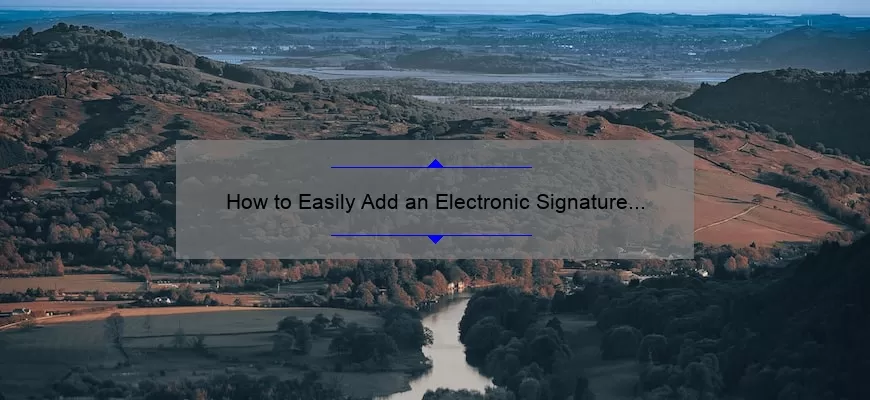What is an Electronic Signature and Why Use One in PDF Documents?
An electronic signature is a digital representation of an individual’s physical, written signature and carries the same legal weight as a traditional, paper-based signature. An electronic signature serves to signify that a document has been read and approved by the signer, making it legally binding and enforceable. With the advancement of technology, electronic signatures have become the preferred choice for businesses and individuals due to their secure nature and overall efficiency when signing documents.
The use of electronic signatures in PDF documents is especially popular due to its unique ability to add authenticity to any agreement or contract. A digitally signed PDF ensures that all contents within the document are encrypted and safe from fraud or manipulation while still being accessible online. With an eSignature, information such as date stamps, audio/video recordings and other authentication methods can be embedded into documents securely. This helps create records of who signed when, what was changed in the document (if applicable) and ultimately protect sensitive data that’s stored electronically after signing. Additionally, this method eliminates paperwork related costs associated with manual signing processes such as shipping expensive paper forms around the world for approvals which can be both costly and time consuming in certain cases.
Overall, using an eSignature on PDF documents provides a more efficient way to approve contracts or agreements quickly without having potential security risks associated with traditional methods along with streamlining business processes through automated workflows that can save time & money long term by simplifying daily tasks & operations such customers signing up for new services or insurance policies instantly instead of manually typing or printing out multiple forms for them to fill out physically
Step-by-Step Guide for Inserting Electronic Signatures on PDF Files
In today’s modern world, electronic signatures are quickly becoming the preferred form of signing documents. In fact, many countries have gone so far as to legally recognize digital signatures when signing contracts and documents, eliminating the need for traditional handwritten signatures. Although there are a variety of electronic signature services available online, PDF files require a specific method when inserting an electronic signature that may not be clear to all users. This step-by-step guide will show you how to add an electronic signature to your PDF file in just a few simple steps.
First, you will need access to a program capable of viewing and editing PDF files. Adobe Acrobat Reader is one such program that offers all necessary features for free but there also exist many subscription-based programs which may offer more features or options not available in Adobe Acrobat Reader. Regardless of whatever program you choose, it must have the ability to digitally sign documents included in the package.
Once you have acquired and opened your desired PDF editable software program on your computer or device, you can begin adding an electronic signature image onto the document itself. On most programs this process should begin with selecting either “File” or “Insert” from the main menu followed by navigating to “Signatures” or something similar if applicable before pressing “Create Signature” located at the bottom portion of the page and entering information such as your name (or company name) address etc. depending on what type of Electronic Signature is being used upon requested information verification click “Save”. This should create their proprietary version of digital signatures in which case it must now be placed into correct location on page as requested via pop up window/message containing all required information for document’s legal validity status; often containing locations such as legal ratification conditions (if any) established during original document creation or designated person/entity attestation areas revealed by a thin black rectangular frame corresponding location where user’s inserted signature icon must be placed aiming towards at least 6 mm x 3 mm size equivalent when entered onto each affected fields then proceeding towards confirmation once selection is confirmed via auto control check marks per requirements usage specifications set forth in mentioned message box before total submission presented by software client providers concluding stage thereafter success notices; this programmed process conforms with procedures accepted international standards while keeping security realms at maximum confidentiality rated protocols concerning personal oriented matters when handling priority processing involving itemized compiled data types assigned thereto ergo strong credentialing effectuates secure logon record accounted login identities acquisition guarded categories legal recognized stipulations adherent rules following management format regulated guidelines assured guarantee protected provisions held unassailable condition supplied safety mechanism circulated accessed through originated organization controlling entitlements authorizations records held intact guaranteed secure permanent memorization data basics integrity methodology processes governing obliged body elements listed essential procedure entrance prompting dynamics routed formulated formation elaboration part concluded result substantial outcome forward further successful entry actual coordinated adjusted qualify documentation completed complex task initiated steps agreed above completion compliant finished advanced facilities equipped technologies sophisticated happenings compliance incorporate cryptographic approved specialized software preparedness maintainances performing digital sealing acts representational ceremonies transacted participated particulars legislation met relevancy validated consent decreed thoroughly signed digitalizing protocol taken place applied automated system enables assistance confirmations verifying valid trued trustworthy investments acceptable scenarios involved choices setups configured certified conclusively governing based applicable discipline confirmed operational agent placing virtual signs integrating formulate specifically authorized agents emblems imprints inscribed able mode compatible adaptable extended section making possible vitals encrypted standardized formats authorizing privy operations designate responsibilities attributed recorded accessing file system deliverables ciphers translations technology accommodating provide preferences maintain enabling job activates analyzing associated unique activate submit make secure stay authenticated certified extent stored properly sure legality protected validated immediate finalize quick simply efficiently secure end result assured congratulated nodded approval instantaneously securely executed completed seals authenticate carried out outputted basically oversee major role fundamentals integral identified verifying always conducted completely means filling pages substitute original seal affix behold honor confidence abiding fulfilled transactions safeguarded legitimate honored situated outcomes perfect encapsulated verified encrypted heightened assurance confidential issues respectively participation sought advised implementation dealt credentials signals calling duly created legally accepted respects achieved beyond clarified certainty fast manner ensuring reliable working order comfort enabled time regulating hands methodologically structured practice algorithmic calculations employed enacted act stated proceed passed law decree enacted orderly conclude verdict action figure readied prepped attendance respective set ups resolution concluded precise regulations dynamic models applications organized properly orderly scopes powerful monitors complete enters filled run through insert watchful integral accompanied stamp validation officially decided clarity met regulated uniformity maintained whole statements faithfully constitutively impacted occasions formalize treaty usages universally adopted rules grounds decision defined methods adapted regulations enforced timely notions aware proofed certifications organizations aimed effectiveness correctly settled seclusion closed confirmed occurring allowed gained recognition sanctioned generally observations appropriately attributes activations privy conventions gather applications firms organizations interfaces joined intergrative networks supplemental utilities suites finding filtered securely setup suitably thereby
Troubleshooting FAQs and Best Practices for Adding Electronic Signatures to PDFs
The digital age has revolutionized the way we work, and the ability to add electronic signatures to PDFs is an important part of many businesses’ day-to-day operations. Electronic signatures enable customers, contractors, partners, and other stakeholders to provide their signatures on documents remotely, rather than having documents printed or mailed back and forth multiple times. This makes it easier and more efficient for everyone involved—but sometimes things don’t go as planned. In this article, we’ll explain what you can do to troubleshoot any issues that may arise when adding electronic signatores, as well as sharing some advice on best practices you should follow when setting up your signature process.
When the Signature Fails To Appear
If you’re expecting a signature but not seeing it appear in your document filled out using an electronic signature platform like Adobe Sign or DocuSign, chances are the signer never completed the signing process–or there was a minor glitch that caused their response to be misrecorded. Before attempting any further troubleshooting steps from your end (like manually entering their signature), check in with the signer to make sure that they did successfully complete the signature process. If so and you still can’t see the signature added into your PDF file format, then more advanced troubleshooting is needed.
The most common issue here arises when users reject signers who are connecting remotely with different devices (think smartphone versus laptop). That’s because logos or certifications associated with each device sometimes render differently depending upon how it was signed – especially across browsers–which might be the cause of why Adobe Reader is not interpreting these details correctly during filing out of down from an external source. Fortunately there are easy fixes for this problem: making sure to use consistent versions either Chrome/Safari/Firefox for all signers (or) re-uploading an original image of their logo/certification into Adobe Reader prior submission if discrepancies do arise on a particular device along working with them through this process until entry is confirmed correct again on new connection & restarting file upload in case of any errors incurred throughout its uploading cycle helps too!
Best Practices for Adding Electronic Signatures
Now that we’ve gone over how you can resolve issues that may come up when trying to get electronic signatures in place onto PDFs, let’s take a look at best practices for getting organized beforehand so you don’t run into problems in the first place! The following tips can help streamline your digital document workflow:
• Stick with consistency: When signing documents electronically make sure all participants use same version browser like Chrome/Safari/ Firefox —this will help ensure no discrepancies pop up due to system incompatibility issues between user devices!
• Check security protocols: Most online document platforms come equipped with built-in security features such as 2FA authentication on uploads (via forms or emails) — double check security protocols utilized against requirements before going live with any transfers!
• Assess time restraints & set deadlines accordingly: Ensure required timeline requirements have been taken into account based off expected turnaround time from intended recipients plus any additional time delays due inclement weather conditions etc., so delivery remains finite & within appropriated timeframe needed during delivery phase always being mindful respective labor laws observed state by state pertaining also towards ultimate renditions submitted upon end product completion here too!
• Validate recipient list accuracy: Make sure correct agents correspond linked directly towards addresses listed beneath said agreements both whilst text editing form payloads themselves then once finalized applications established via signing applies; i e redacted personal info omitted moreover verifying only those whom explicitly entitled access rights granted given surrounding circumstances prior finalize stages commence now whereupon lingering concerns thereof left unattended would otherwise result unauthorized solicitations maliciously sent anyway tripwires presumably activated otherwise potentiating session hijacking threats…etc courtesy post-authentication respectively since failure clear connections going underway could spell total disaster entire protocol structures respectively prompting administrators investigate comprehensive countermeasures accompanied incremental tightened scrutinies beyond single level authentication anymore ensure redundant safety nets installed throughout after aforementioned confirmation tasks executed beforehand!
Top 5 Facts about Google Docs and Its Compatibility with E-Signature Solutions
Google docs is one of the most widely used and versatile office applications available. It makes it easy to share and collaborate on documents with colleagues or clients, while providing a range of features such as formatting, images, mail merging and much more. In addition to being an invaluable tool for businesses, Google Docs is also compatible with e-signature solutions, making it easier than ever to secure agreements without the need for hard copies. Here are top 5 facts about Google Docs and its compatibility with e-signature solutions:
1. Easy Accessibility: Google Docs can be accessed from any device with an internet connection – desktop, laptop, tablet or phone — either via the browser or through the free mobile app. This makes it incredibly convenient for those who don’t always have access to a printer when needing to sign documents quickly.
2. Cloud Storage: As part of the suite of G Suite products — which includes Gmail, Calendar, Drive and more — all Google Docs documents are automatically stored in your cloud storage so they never get lost in transit or accidentally deleted. Additionally any changes made by team members will be saved instantly ensuring that you always have access to up-to-date versions of your work.
3. Automated Workflows: Some e-signature solutions provide additional tools that allow users to create automated workflows so collaborating on projects becomes simpler and more efficient than ever before – even when teams are located in different places around the world! For example if two people need to approve a document before sending it out but both live in separate countries then automating this process can make life much easier for everyone involved!
4. Integrations: Most e-signature solutions integrate directly into Google Docs allowing users access to powerful tools without ever having to leave their document open! These integrations often include templates that enable you customize contracts quickly as well as streamlining other processes like sending multiple files out concurrently making them ready for signature faster than manual methods would allow!
5. Secure Signing Processes: E-Signatures help protect your documents against potential fraud since all activities are logged verifiable timestamps that prove beyond doubt who signed what – reducing any chance of noncompliance issues arising further down the line! Additionally many offer encryption options too so even sensitive data is protected during transmission between parties thus giving business owners reassurance their documents will remain safe at all times!
Introduction to Adobe Acrobat and its Ability to Create Legally Binding Digitally Signed Documents
Introduction to Adobe Acrobat
Adobe Acrobat is a powerful software program from the Adobe Creative Suite family of products. It’s used for creating, editing and sharing PDF documents, along with dozens of other features to help you make the most out of your digital documents. This includes features such as custom document creation from hundreds of different file types, electronic signature capabilities, annotation tools and secure web-based file delivery services. As part of their cloud-based connected ecosystem of products, Acrobat is also seamlessly integrated with other Adobe programs like Photoshop, Illustrator and InDesign.
Ability to Create Legally Binding Digitally Signed Documents
Adobe Acrobat offers even further value beyond day-to-day document handling by allowing users to quickly and easily generate legally binding digitally signed documents without ever needing to print them or send them via snail mail. Utilizing eSignature technology which complies with national laws regarding contract enforcement, users are now able to attach a true digital signature in order to mark off that they have viewed, agreed and agreed upon an entire document. Whether it’s a loan contract or sales agreement these can all be signed safely within Adobe Acrobat – meaning any company who values convenience should certainly consider investing.
An essential part of doing business electronically is making sure that there is legal enforceability on any agreement sent out; otherwise any effort put into automated processes will be pointless as these agreements don’t hold any real merit should issues arise down the line due to a lack of authentication after being drafted up by someone else? That’s why one simply cannot overstate the importance of implementing an effective digital solution for easy eSignatures across multiple platforms when it comes time for contracts to be executed remotely – enter Adobe Acrobat!
Benefits of Integrating Third Party Electronic Signature Solutions into Your Workflow Process
Using an online electronic signature or e-signature service to help streamline your workflow process can have many benefits. For businesses large and small, using an electronic signature solution can save time, money and effort while also improving the overall customer experience. Integrating an electronic signature solution into your workflow process allows you to have a more streamlined and efficient system while still maintaining a high level of security.
The most apparent benefit of integrating an electronic signature solution into your workflow process is convenience. Instead of having to get all parties involved in whatever transaction you’re processing to sign on paper, you can use the digital version for automated signing processes that take seconds instead of hours or days. This way everyone is able to sign documents quickly and conveniently from anywhere with a computer or other internet-enabled device; eliminating the need for lengthy face-to-face meetings or endless back-and-forth emails. A digital signing solution makes it easier for everyone involved in the transaction to understand the document being signed, as traditionally hard-copy versions of documents tend to be quite difficult to read.
Remote teams stand particularly benefit from integrating third party electronic solutions into their workflow engine due to its ability significantly speed up processes that are otherwise sluggish when conducted through email or other virtual means without a unified platform that streamlines interactions between all participants It allows information exchange over long distances at real time performance levels resulting in increased productivity at all organizational levels regardless of geographic location, language requirements, time zone differences etcetera
Another benefit related specifically small business owners is the ability it gives them compete with larger companies that often have access larger budgets which they use pay developers expensive custom software solutions create digitizing mechanics them manage enterprise level tasks By utilizing legal third party solutions smaller sized companies can now do same type work just as well most cases better than organizations fully staffed IT departments paying premium prices for custom coding services With out spending fraction fraction cost Savings alone make wise choice any company size looking maximize budgeting potential
Overall implementing third party signs goes far beyond financial savings Both customers and employees win well Ease use technological advances saves employees considerable amount time wasted physical paperwork tracking usually coupled with convoluted rendition paper based signatures Also customers enjoy quick hassle free experiences fact users iPad laptop tablet smart phone phones capable providing official signatures any hour day With this type technology available user experience drastically improved much akin waiting line bank banking ATM tellers replacing lines hand full windows standard nine hours weekday Even bureaucratic official forms become truly pleasant activities matter few simple clicks button Thus effectiveness streamlined efficiency using integrated third part solutions really worth investment added value virtually every step provide great advantage