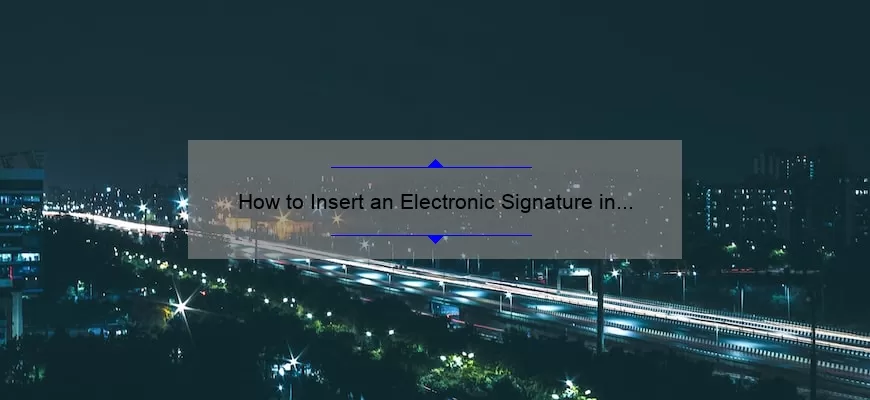What is an Electronic Signature and How Can I Insert It into Gmail?
An electronic signature, commonly referred to as an e-signature, is a digital representation of an individual’s handwritten signature. It is an encrypted form of authentication that is used to verify the identity of a person signing a document or taking part in an online transaction. An electronic signature is legally binding and can be used to sign contracts, documents, and other online agreements.
To insert an electronic signature into Gmail, you will first need to create a digital version of your signature. This can be done with a variety of online tools, including Adobe Sign, HelloSign, and DocuSign. Once you have created your signature, you will need to save it as an image file, such as a JPEG or PNG.
Once you have created and saved your signature as an image file, you will be able to insert
What are the Benefits of Inserting an Electronic Signature into Gmail?
Inserting an electronic signature into your Gmail account is a great way to ensure that your email messages stand out from the rest. It is also a great way to add a professional touch to your emails and leave a lasting impression. Here are some of the benefits of inserting an electronic signature into your Gmail account:
1. Brand Recognition: An electronic signature is a great way to help build brand recognition. Every time you send an email, your signature will be included, providing a consistent look and feel to your emails. This helps to create an identity for your brand that will be recognized by those who receive your emails.
2. Professionalism: An electronic signature helps to make your emails look more professional. It also helps to ensure that all of your emails include the same information, such as your name, title, contact information
How Do I Create an Electronic Signature to Insert into Gmail?
Creating an electronic signature for your emails is an incredibly important task in the world of business, as it serves as a form of identification and can help you stand out as an individual or a professional. With the rise of email correspondence, it’s become essential to have a signature that accurately represents you or your business. Fortunately, creating an electronic signature for Gmail is a straightforward task.
To begin, you’ll need to log into your Gmail account. Once you’re in, click on the gear icon in the upper-right corner of the screen, then select “Settings” from the drop-down menu. From there, you’ll be directed to the Settings page. Scroll down to the “Signature” section and select the “Create new” option. A text box will appear, where you can begin to craft your signature.
Are There Any Tips or Tricks to Inserting an Electronic Signature into Gmail?
Yes, there are several tips and tricks for inserting an electronic signature into Gmail. To begin, you should check to see if your email provider offers a built-in electronic signature feature. Many email providers, including Gmail, allow you to set up a custom signature that will be automatically attached to all of your outgoing emails.
If your email provider does not have a built-in feature, you can still create an electronic signature with an external image or document. To do this, you will need to first create your signature in a program like Microsoft Word or Adobe Photoshop. Once you have your signature ready to go, you can then insert it into the signature field of your Gmail account settings.
If you want to take it a step further, you can use HTML code to customize the look of your signature. This can be done