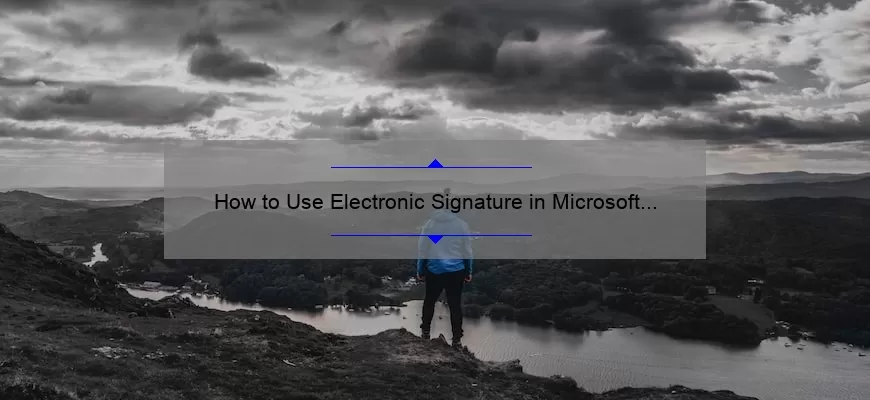What is an Electronic Signature and How Can It Be Used in Word?
An electronic signature is an electronic version of a handwritten signature used to authenticate documents and verify the identity of the signer. Electronic signatures are becoming increasingly popular as a way to quickly and securely sign documents without needing to be physically present.
An electronic signature can be used in Microsoft Word to quickly and securely sign documents. In Word, the signature is placed on the document in the form of an image, either a digital image of the signer’s actual signature or a digital representation of the signer’s initials. The signature is then electronically bound to the document, providing the same level of security and authentication as a physical signature.
To add an electronic signature to a Word document, you will need to first create the signature using an electronic signature program. Once the signature is created, you can drag and drop it onto the Word
What Are the Benefits of Using an Electronic Signature in Word?
Using an electronic signature in Microsoft Word is a great way to streamline document processing and ensure accuracy. Electronic signatures are quickly becoming an integral part of business operations, both internally and externally. Here are some of the benefits of incorporating electronic signatures into your Word documents:
1. Increased Security: With electronic signatures, you’re taking an extra step to protect your documents from fraud and tampering. Electronic signatures are legally binding, making them much more secure than traditional paper-based signatures.
2. Faster Processing: An electronic signature eliminates the need for manual entry and speeds up the document processing process. This can significantly reduce the amount of time it takes to complete a document and drastically reduce the amount of paperwork involved.
3. Improved Accuracy: Manual entry can lead to typos or other errors that can delay a document
How Do I Create an Electronic Signature in Word?
Creating an electronic signature in Microsoft Word is a great way to add a personal touch to any document. An electronic signature is a digital representation of your signature that can be used to sign documents, contracts, and other legal documents electronically.
Creating an electronic signature in Word is a simple process that only requires a few steps. First, open the document you want to sign with Word. Then click the Insert tab at the top of the page and select the “Signature Line” option from the Text group. A signature line will appear in the document where you can type or draw your signature.
To type your signature, click the “Sign” button next to the signature line. A new window will pop up where you can type your name and other information. To draw your signature, click the “Draw
What Are the Legal Implications of Using an Electronic Signature in Word?
The use of an electronic signature in a Word document has the potential to provide a more secure and efficient way to sign documents than the old-fashioned paper-based process. However, the legal implications of using an electronic signature in Word must be considered in order to ensure the validity of the signature.
When using an electronic signature in Word, two main legal considerations must be taken into account. The first is the validity of the signature. To be legally binding, the signature must meet certain requirements under the Uniform Electronic Transactions Act (UETA) and the Electronic Signatures in Global and National Commerce Act (ESIGN). This includes being associated with the signer’s identity and being linked to the document. It is also important to consider the type of document being signed. Generally, most contracts and other documents that are used in a