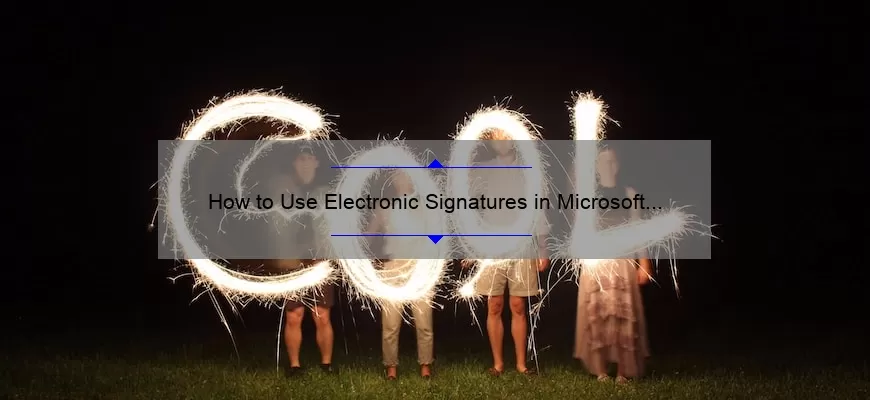What Is an Electronic Signature and How Do I Put It on Word?
An electronic signature, sometimes referred to as an e-signature, is a digital representation of a physical signature. It can be used to authenticate and validate digital documents, such as contracts, legal forms, and other documents. An electronic signature is legally binding and is used to validate the identity of the signer.
To create an electronic signature in Word, you need to have a digital version of your signature, such as a scanned image or a digital file type (e.g. PDF). Once you have the image, you can insert it into the document. To do this, open the document with Word and place your cursor at the location where you want the signature to appear. Then, go to the Insert tab and select the Pictures option. Locate the file containing your signature, select it and click Insert.
What Are the Benefits of an Electronic Signature on Word?
An electronic signature on Word is a powerful and convenient way to secure a document and ensure its authenticity. Electronic signatures are becoming increasingly popular due to the ease of use, cost savings, and security that they offer.
One of the most significant benefits of an electronic signature on Word is the speed and convenience that it provides. Instead of having to physically sign a document, an electronic signature can be added to a document quickly and easily. This saves time and eliminates the need for having to visit a physical location in order to sign a document.
An electronic signature on Word also offers cost savings. Instead of having to pay for a notary or other third-party to physically sign a document, an electronic signature allows for the document to be signed quickly and easily. This eliminates the need for paying for a third-party and keeps costs
How Do I Create an Electronic Signature for Word?
Creating an electronic signature in Microsoft Word is an easy process, but it requires a few steps to ensure that your signature is secure and legally binding. An electronic signature, also known as an e-signature, is a digital representation of a handwritten signature that can be used to sign documents electronically.
The first step in creating an electronic signature for Word is to create an image of your signature. You can either use a scanner to scan a physical signature, or use a signature software program to digitally create your signature. Once you have created the signature, save it as an image file, such as a .jpg, .gif, or .png file.
Once you have created the image of your signature, you can insert it into your Word document. To do this, open the document in Word, and click the “
How Do I Add an Electronic Signature to My Word Documents?
Adding an electronic signature to a Word document is a great way to save time, add a personal touch to documents, and ensure your signature is always up to date. Here is a step-by-step guide to adding an electronic signature to your Word documents:
Step 1: Get a digital signature. Digital signatures are available from a variety of providers, including DocuSign and Adobe Sign. Choose a provider that meets your needs and create an account if necessary.
Step 2: Once you have an account with a digital signature provider, you can generate a signature. It only takes a few minutes to create a signature, and it is easy to customize it to look exactly how you want it.
Step 3: Copy and paste your signature into your Word document. Most digital signature providers offer a simple way to copy and