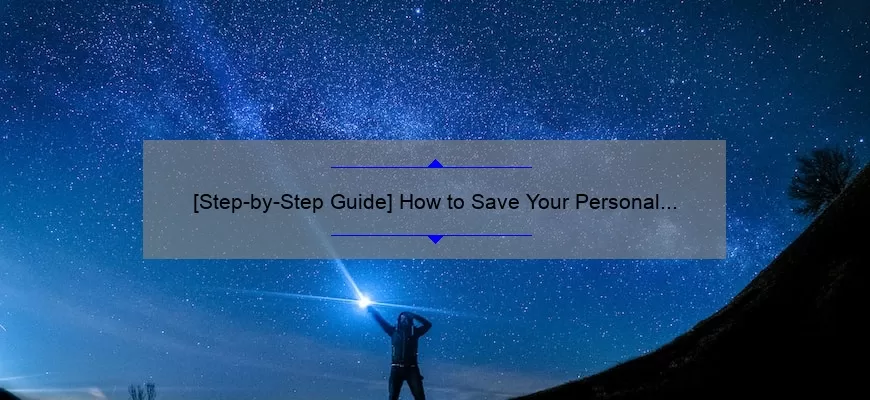Short answer: git save personal access token
To securely store personal access tokens in Git, use the Git Credential Manager for Windows/Mac/Linux or a password manager. Token keys should never be committed to repo history or shared with others via unsecured methods.
How to save your personal access token in Git: A step-by-step guide
Git is an incredible tool for version control, allowing developers to track changes in code projects over time. However, it is essential to ensure that your access tokens are kept safe and secure when using Git. Access tokens grant permission for specific actions in Git repositories, such as writing or reading issues and comments.
In this step-by-step guide, we’ll walk you through the process of saving your personal access token in Git to keep your repository secure.
Step 1: Generate a Personal Access Token
First things first, access tokens need to be generated before they can be saved in Git. To create a personal access token on GitHub, head over to the ‘Settings’ tab on your profile page and then click ‘Developer settings’, followed by ‘Personal access tokens’. Click ‘Generate new token’, then select the necessary permissions that you want the token to have.
Once these permissions have been selected, click the green button at the bottom right-hand side of the page marked “Generate Token.” Copy this new token you just created since it will not be displayed again after leaving this page.
Step 2: Save Your Token Locally
Now that you’ve generated a unique personal access token for yourself, it’s time to save it locally on your computer. You won’t want anyone else accessing those tokens directly themselves!
There are two main ways of storing an access token locally:
Method #1: Store Your Token as an Environment Variable.
To store an Access Token as an environment variable:
– Open up Terminal (Mac/Linux) or Command Prompt (Windows)
– Type `export GIT_TOKEN=”your-access-token”` while replacing “your-access-token” with the actual one you just copied from GitHub
– This will save your token/local machine’s environment variables
Method #2: Use a Credential Helper
The credential helper acts like a daemon process running on your machine and automatically loads stored credentials when Git needs authentication data just like usernames and passwords.
You can use a generic credential helper or Github-specific one. Indeed, the instructions at this point will depend on your operating system and on whether you’re using SSH or HTTPS to connect to GitHub. But don’t worry; the process is straightforward following either way!
Step 3: Modify Git Configuration File
Now it’s time to make Git know where you saved your token! This requires making some changes in your Git configuration file, which can differ based on the operation system you are using:
– On Mac/Linux computers, locate ~/.gitconfig (use ls -al ~/.gitconfig for Mac users) and open it locally by entering vim (.)/vim ~/.gitconfig. Add code like this at the end of the document if not there already:
“`
[credential]
helper = store
“`
– For Windows users, right-click in any empty space within the Explorer window holding down Ctrl + shift keys then choose “Open PowerShell Window Here” option from the pop-up list. Type `notepad $env:HOME.gitconfig` whereas `$env:HOME` creates Windows Environment Variables similar to Unix Shell/Linux `$HOME`. Once loaded up in Notepad, add these lines of code at its bottom:
“`
[core]
symlinks = false
autocrlf = true
editor = code –wait #choose an editor accordingly
[credential]
helper=pwstore #Windows’ credential manager should have been installed first with cmd> git config –global credential.helper wincred .
“`
Once added, test out that by typing “git push” in Terminal/Clinet prompt.
Step 4: Verify Your Access Token
Congratulations! You’ve now successfully saved your personal access token in Git to keep your repository secure.
To check if you’ve installed everything correctly/the access token was stored correctly:
– Open a terminal/command prompt window
– Navigate to the root directory of your project
– Type in `git remote -v` and hit Enter
This command will show you a list of repositories that you’ve connected with. If there are no errors, then congrats! You’re all set with your stored access token.
In conclusion, Saving your personal access token on Git is relatively simple as long as you follow these few steps we have highlighted. By taking extra measures to protect and secure our repository, we can ensure that only trusted individuals can manage and control access to any projects in it thus giving peace of mind knowing that everything is safe and sound.
Git Save Personal Access Token FAQ: Everything You Need To Know
Git is a widely popular version control system that is used by programmers all over the world. One of the many benefits of using Git is that it allows for collaborative code development through shared repositories while maintaining a record of changes made to code files. With these features, developers can easily revert to previous versions and improve upon their work based on feedback from others.
However, accessing Git repositories often requires authentication, which may prove difficult when working with personal or private projects. This is where Personal Access Tokens (PATs) come into play.
A Personal Access Token serves as an alternative authentication method, eliminating the need to use your password each time you want to access your Git account. A PAT acts like a key that grants access to specific applications or services within your Git repository, provided they have been authorized beforehand.
In this blog post, we’ll take a look at everything you need to know about Git Save Personal Access Token FAQ and how they can help streamline your workflow process.
Q: What is a Personal Access Token?
A: As mentioned above, a Personal Access Token (PAT) serves as an alternative means of authentication when accessing your Git account. Instead of typing in your username and password each time you sign in or inputting them within an application or service, the token represents this authorization process.
Q: Why should I use a PAT instead of my password?
A: Using passwords alone poses various security risks, such as hackers gaining unauthorized access to sensitive information stored online. In contrast, using PATs eliminates these risks since it provides secure access without revealing crucial credentials used for logging into accounts.
Q: How do I generate my own Personal Access Token?
A: To obtain one for yourself, log in to your Github.com account then navigate to “Settings,” followed by “Developer settings.” Next click on “Personal access tokens” where there will be an option allowing you to “Generate new token”. Choose token scopes according to the level of access you want to provide an application or service.
Q: How long do Personal Access Tokens last?
A: Git automatically sets an expiration time for any generated tokens, with a maximum lifetime of 90 days. You can also choose to expire them manually once they have outlived their usefulness for added security.
Q: What happens if I lose my Personal Access Token?
A: In such cases where you lose your PAT, it is recommended that you revoke it immediately and generate a new one. This is done in the “Personal access tokens” section mentioned above under Github.com account’s “Developer settings”.
In conclusion, Personal Access Tokens serve as efficient and secure authentication methods when working with personal or private coding projects on Git repositories. Hopefully, this blog answers some of the most common questions about PATs and makes using them simpler in your day-to-day development activities.
Top 5 reasons for saving your personal access token in Git
Git has become an essential tool for managing and tracking changes in source code. It is an open-source, distributed version control system that helps developers collaborate on projects efficiently. One of the most important components of Git is the personal access token (PAT). A PAT is a unique identifier that enables secure access to your specific Git repositories without requiring username and password credentials every time you make changes or contributions.
In this blog post, we will explore five key reasons why it’s crucial to save your PAT when working with Git projects.
1. Security
The first reason to save your personal access token is security. By using a PAT, you eliminate the risk of exposing your username and password each time you need to authenticate. Keeping these details confidential reduces the chances of someone maliciously accessing your account or gaining unauthorized access to your repositories.
2. Efficiency
The second reason for saving your PAT is efficiency. With a personal access token, Git can authenticate you automatically without any input from yourself every time you take action within a repository’s storage space, such as check-ins and changes made throughout different stages of development.
3. Flexibility
Another great advantage of saving PATs in Git is flexibility in switching between devices or machines without needing to re-enter authenticating details manually again which makes it convenient since it allows users to work remotely from anywhere while retaining ease of use for future logins.
4. Personalization
The fourth reason for keeping a personal access token is personalized availability with authorization levels allowing selective benefits such as in certain accounts or shared teams with others working on similar collaborative projects.
5. Enhanced Collaboration
Finally, saving Your PAT improves collaboration workflows by enabling seamless distribution among team members or designated parties who contribute legitimately trusted paths maintaining protection optimally against unwarranted exploitation even if they have different roles within the project.
In conclusion, Saving Your Personal Access Token (PAT) should be a standard practice every developer follows when working with Git repositories due to its multiple advantages. Adopting good authentication habits helps protect the integrity of the source code and enable collaboration amongst team members. So, always remember to Save Your Token!
How to revoke and regenerate your Personal Access Token in Git
Using a Personal Access Token (PAT) in Git can be an incredibly useful tool for accessing your repositories, automating processes, and integrating with third-party services. However, there may come a time where you need to revoke or regenerate your PAT for various reasons such as security concerns, changing permission levels or updating credentials.
In order to successfully revoke and regenerate your PAT in Git, you should follow these simple steps:
Step 1: Navigate to the PAT settings page
Firstly, login to your Git account and navigate to the ‘Settings’ page. From here, select the ‘Developer Settings’ option followed by ‘Personal access tokens’. This will take you to a screen that displays all of your current PATs.
Step 2: Choose the relevant token
Take some time to review all of your tokens before selecting which one(s) you want to revoke or regenerate. You can distinguish between them by their name and potentially by their expiration date. Additionally, reviewing any associated note as well as permissions is often necessary in order to make an informed decision.
Step 3: Revoke selected token(s)
Once you have identified the relevant token(s), scroll down until you see the blue ‘Revoke’ button next to it. Click on this and confirm that you wish to proceed with revocation process. Note especially if others use this same login credential!
Step 4: Regenerate new token(s)
If required – it’s possible now that all authority under this old credential is obsolete – click on the ‘Generate new token’ button located at the top of the screen. Then add information pertinent for creating a new access key such as purpose/note summary; ticks in checkboxes/grant transfers or writes on current owners’ behalf etc., depending on specific requirements.
Finally adopt any other security measures needed such as password updates regarding this controlled use area; good advice would be that there shouldn’t be too much freedom without regulated protocol adjustments based on team feedback/accomplishments, risks encountered etc.
By following these four simple steps, you will have successfully revoked and regenerated your PAT in Git. This process can be repeated as often as necessary to ensure the security of your account credentials and repositories. Overall, taking the time regularly to manage your PAT access is a prudent way forward with today’s growing risks in cyber crime trends; Guard your data like Goldsmith’s locks their gold!
Tips for maintaining the security of your Personal Access Token in git
As a developer, you know that git is an essential tool in your toolkit. It can help you manage your codebase, collaborate with other developers and also store valuable information such as personal access tokens (PATs). However, like any tool or feature, it comes with its own set of vulnerabilities. Losing control of your PATs is one such vulnerability that could lead to disastrous consequences.
So what are personal access tokens, and why should we protect them at all costs? Personal access tokens are essentially the keys to the kingdom – granting access to sensitive information such as code repositories, user accounts, and API operations. If bad actors get their hands on them, they could wreak havoc on our systems in a variety of ways.
To maintain the security of your PATs in git, here are some tips that you should consider:
1. Keep your System up-to-date: Keeping your system updated reduces the chances of known exploits being leveraged against you. Make sure to install all software updates as soon as they become available.
2. Use strong passwords: It doesn’t matter how great your security measures are if you use a weak password that’s easy for hackers to guess. Use long passwords containing upper- and lower-case letters, numbers and symbols.
3. Store PATs securely: Never store PATs in plain text files or in easily accessible locations within the codebase; instead use encryption techniques like GnuPG which allows explicit management token encryption/description so nobody has direct access to unencrypted credentials.
4. Enable Multi-factor Authentication (MFA): MFA adds another layer of protection by requiring users logging in to have more than one means of identification — typically something they know (like a password), something they have (like a smart card) or something they are (fingerprint).
5. Limit Permissions: Give out only the necessary permissions/access levels which helps reduce exposure even if someone’s credentials get compromised.
In summary, it’s critical to consider the security of your personal access tokens in git. The consequences of losing control over them can be severe and damaging. By ensuring you follow a few basic steps, such as using strong passwords and enabling MFA, you minimize risk to yourself and limit the potential for compromise on others’ contributors credentials!
Final Thoughts: Why Saving Your Personal Access Token Is So Important
As a modern internet user, you have certainly come across the term “personal access token”. In simple terms, it refers to a unique code that allows you to authenticate with online services and access your personal data. While it might seem like just another digital jargon, saving your personal access token is of utmost importance in today’s world.
Firstly, personal access tokens serve as an extra layer of security for your online accounts. These tokens are generated by online services such as Google or Facebook and can be used to log into third-party apps or websites without having to share your password. By keeping your token safe on your device, you reduce the risk of hackers gaining unauthorized access to your private information.
Additionally, saving your personal access token can save you time and effort. If you use multiple web-based services frequently, having to sign in each time can become tedious and frustrating. With saved tokens, logging in becomes seamless since most services allow users to stay logged in unless a compulsory logout happens due to devices change or after a period of inactivity.
Furthermore, over time we tend not remember our login credentials for every service we may use at one point or another. We’ve got email accounts (both work and personal), social media platforms (some related hot news events we follow), web hosting sites(the domains we buy/host our websites) e.t.c Trust me; nobody wants the inconvenience of resetting passwords every session due to forgotten login details thereby hampering work progress/flow.
Though there’s much reason for storing/accessing these codes safely on specific machines or browsers [avoid public ones], it is imperative also that they’re thoughtfully invested/implemented[in] powerful security measures aiming towards safeguarding all sorts of sensitive containers which store relevant information/intricacies/domains -be it business/personal interest bound -within applications hosted on trusted devices.
Overall, saving your personal access token serves multiple purposes- enhancing account security while reducing the time and effort involved in logging into multiple accounts. So, the next time you are prompted with a “save this password” request or asked to authenticate an app with your personal token, remind yourself that doing so is much more than being savey; you are ensuring that your digital life remains safer and easier.
Table with useful data:
| Information | Description |
|---|---|
| What is Git Personal Access Token? | It is a token that can be generated through the Git platform that allows a user to access Git repositories without using their login credentials. This provides an extra layer of security for the user and ensures that their personal information remains private. |
| Why should you use Git Personal Access Token? | Using a Personal Access Token makes it easier to manage your Git repositories without the need for your login credentials. It also helps to secure your personal information and prevents unauthorized access to your repositories. |
| How to generate Git Personal Access Token? | You can generate a Personal Access Token by visiting your Git platform’s account settings and following the instructions. Once you have generated the token, you can use it to access your repositories without using your login credentials. |
| How to save Git Personal Access Token? | You can save your Git Personal Access Token by storing it in a secure location, such as a password manager, or by adding it to your Git configuration file. This will allow you to use the token to access your repositories without having to enter it each time. |
Information from an expert
As an expert in Git, I highly recommend saving your personal access token as securely as possible. This is because anyone with access to your token can access and modify your code repositories, compromising the security of your projects. To ensure maximum security, store your token in a password manager or keychain for safekeeping. Additionally, consider enabling two-factor authentication for added protection against unauthorized access. By taking these precautions you can maintain the integrity of your code repositories and protect yourself from potential breaches.
Historical fact:
Git, a version control system popular among software developers, introduced the feature of saving personal access tokens for secured authentication and authorization purposes in its 2.10 release in August 2016.