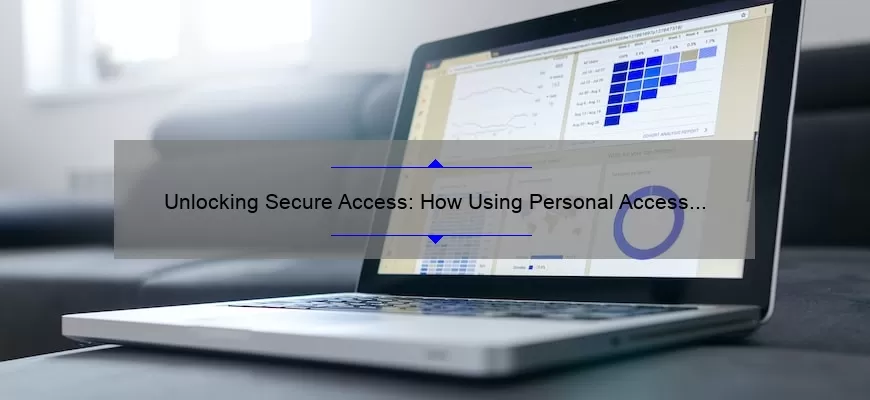Short answer: You must use a personal access token or SSH key
When accessing certain online resources, it may be necessary to authenticate oneself through a personal access token or SSH key. These tools provide an added layer of security for the user and the resource they are accessing. Personal access tokens grant limited access while SSH keys allow secure communication between two endpoints. It is important to follow proper protocols when utilizing these mechanisms for authentication.
Walkthrough: Generating a personal access token
To generate a personal access token, you must first navigate to your account settings. Once there, you will see a list of options on the left side of the page. Click on the Developer settings option. This will bring you to a page with a list of subheadings. Click on the Personal access tokens subheading. This will bring you to a page with a Generate new token button. Click on this button. This will bring you to a page where you can specify the parameters of your token. You must give your token a descriptive name so that you can remember what the token is used for. You must also select the type of access you want the token to have. Once you have entered this information, click on the Generate token button at the bottom of the page. This will bring you to a page that displays your token. Copy this token and store it in a secure location. Once you leave or refresh this page, you will not be able to access this token again, so be sure not to lose it.
Walkthrough: Adding an SSH key to your GitHub account
To add an SSH key to your GitHub account, you must first generate the key pair on the computer you wish to use to access GitHub. Once you have generated the key pair, you must add the public key to your GitHub account. To do this, you must navigate to your account settings. Once there, you will see a list of options on the left side of the page. Click on the SSH and GPG keys option. This will bring you to a page with a list of existing SSH keys and a New SSH key button. Click on this button. This will bring you to a page where you can specify the parameters of your SSH key. You must give your key a descriptive title so that you can remember what the key is used for. You must also paste your public key into the key text box. Once you have entered this information, click on the Add SSH key button at the bottom of the page. This will add the public key to your GitHub account. You can now use the corresponding private key to access GitHub from the computer you specified.
Walkthrough: Cloning a repository using SSH
To clone a repository using SSH, you must first ensure that you have access to the repository. You must also ensure that you have added your public SSH key to your GitHub account and that you have the private key stored on the computer you wish to clone the repository to. Once you have ensured that you have access to the repository and that you have the proper keys, you can run the git clone command with the SSH link to the repository. This will clone the repository to your computer. You can now use the repository as you would any other local repository.
Walkthrough: Pushing a local repository to GitHub using SSH
To push a local repository to GitHub using SSH, you must first ensure that you have access to a repository on GitHub. You must also ensure that you have added your public SSH key to your GitHub account and that you have the private key stored on the computer you wish to push the repository from. Once you have ensured that you have access to the repository and that you have the proper keys, you can run the git remote add command with the SSH link to the repository. You can then run the git push command to push your local repository to GitHub. You can now use the repository on GitHub as you would any other remote repository.
Walkthrough: Cloning a repository using a personal access token
To clone a repository using a personal access token, you must first ensure that you have access to the repository. You must also ensure that you have generated a personal access token with the proper permissions and that you have stored the token securely. Once you have ensured that you have access to the repository and that you have the proper token, you can run the git clone command with the HTTPS link to the repository. This will clone the repository to your computer. You can now use the repository as you would any other local repository.
Walkthrough: Pushing a local repository to GitHub using a personal access token
To push a local repository to GitHub using a personal access token, you must first ensure that you have access to a repository on GitHub. You must also ensure that you have generated a personal access token with the proper permissions and that you have stored the token securely. Once you have ensured that you have access to the repository and that you have the proper token, you can run the git remote add command with the HTTPS link to the repository. You can then run the git push command to push your local repository to GitHub. You can now use the repository on GitHub as you would any other remote repository.
Walkthrough: Cloning a repository using SSH and a personal access token
To clone a repository using SSH and a personal access token, you must first ensure that you have access to the repository. You must also ensure that you have added your public SSH key to your GitHub account and that you have the private key stored on the computer you wish to clone the repository to. You must also ensure that you have generated a personal access token with the proper permissions and that you have stored the token securely. Once you have ensured that you have access to the repository and that you have the proper keys and token, you can run the git clone command with the SSH link to the repository. This will clone the repository to your computer. You can now use the repository as you would any other local repository.
Walkthrough: Pushing a local repository to GitHub using SSH and a personal access token
To push a local repository to GitHub using SSH and a personal access token, you must first ensure that you have access to a repository on GitHub. You must also ensure that you have added your public SSH key to your GitHub account and that you have the private key stored on the computer you wish to push the repository from. You must also ensure that you have generated a personal access token with the proper permissions and that you have stored the token securely. Once you have ensured that you have access to the repository and that you have the proper keys and token, you can run the git remote add command with the SSH link to the repository. You can then run the git push command to push your local repository to GitHub. You can now use the repository on GitHub as you would any other remote repository.
How to Create and Implement a Personal Access Token or SSH Key for Optimal Protection
In today’s digital age, security is of utmost importance. With the ever-increasing amount of data breaches and cyber attacks that we hear about on a regular basis, it’s essential to take measures to protect your personal information and sensitive data. One such measure is creating and implementing a Personal Access Token (PAT) or SSH Key.
First off, let’s define what each term means. A PAT is a unique code that grants specific permissions to access certain resources within a system or platform. It’s essentially a password that allows you to access APIs, web services, or any other applications without having to reveal your actual username and password.
On the other hand, an SSH key is essentially an encrypted file containing two keys: one public key that you can share with others, and one private key for yourself which should be kept secure at all times. It provides secure remote access between two systems by authenticating the credentials provided by the private key holder.
Now that we have established what each term means let us now discuss how exactly do we create them and implement them in order to keep our digital assets safe:
1. Creating Your Personal Access Token:
To create your PAT for different platforms such as Github or Bitbucket simply log into your account then navigate through settings by clicking on the avatar displayed at the upper right-hand corner of the screen.Next go ahead & follow these steps:
a) Click on “Settings” -> “Developer settings” -> “Personal access tokens”
b) Then click on Generate new token
c) Choose which scopes/permissions you want it to have like Full control over private/public repositories etc.
d) Finally click ‘Generate’ to obtain your token.Note: Keep this code secure because once you leave this page there will be no way to retrieve it again
2. Creating your SSH Keys:
If unlike a PAT where you just need one code/symbol ,SSH keys come in format of 2 files i.e the Public and the Private. To do this go ahead & follow these easy steps:
a) Open up your terminal or Git Bash if you are on Windows.
b) Type in ‘ssh-keygen’ to initiate the key generation process
c)It will then ask you for some information such as where to save it, name of your file; just click Enter/Return key until prompted to create a passphrase.lock
d) Finally , It should have generated 2 files: id_rsa (private key), and id_rsa.pub(public key)
Note: Keep your private key secure and don’t share with others.
3. Implenting Your PAT / SSH Key :
Now that we have created our codes its time to put them into action. Here’s how to implement them:
For Visual Studio(CODE)
-> Copy your PAT code from Github or Bitbucket website.
-> Then open VS Code Terminal, paste your code and press enter button.Make sure that you are within the desired repo/folder before doing so.
For SSH Keys:
i)Copy public keys content i.e long string starting with ssh-rsa keyword
ii)Log-in to server e.g any remote hosting you may have like Digital ocean etc.
iii)Then go ahead & add this public ssh-key by following their specific guidelines
In a nutshell having secure connections is paramount .Using Personal Access Token(PATs ) or SSH keys ensures that fraudsters can’t get hold of our passwords while they prove useful while accessing various platforms within our respective workspaces.Congratulations! You’ve taken one more step towards protecting yourself online.
Step-by-Step Guide to Using a Personal Access Token or SSH Key for Secure Account Verification
When it comes to online security, we all know how important it is not to reuse passwords, enable two-factor authentication and avoid phishing scams. However, even with these measures in place, there can still be vulnerabilities that hackers can exploit. One such vulnerability is using basic username and password authentication for accessing sensitive information or performing actions within an account.
That’s where personal access tokens (PAT) and SSH keys come into play. Both are methods of securing your account through authenticating actions rather than solely relying on a username and password combination. Essentially, they act as a substitute for your actual login credentials.
Personal Access Tokens
Personal access tokens are useful for web applications that support them. They essentially provide a way to authenticate programmatically with an API endpoint or application without requiring you to expose your real credentials every time.
Creating a personal access token involves navigating to the settings of the desired application or API where you want to create one. Once there, you’ll be able to generate a new token and select the scope of the permissions that you want associated with it – such as read-only or write permissions for certain resources.
Once generated, copy the PAT somewhere securely on your device – preferably in encrypted form so no unauthorized parties gain access. You should then use this token when making programmatic requests or calling API endpoints from scripts so that they don’t have direct access to your main credentials.
SSH Keys
SSH keys provide another layer of protection by encrypting communication between devices over Secure Shell (SSH) protocol instead of just regular HTTP/HTTPS web-based interactions using PATs. For example, developers working collaboratively on code repositories like GitHub can authenticate their interaction with repositories using their own SSH key preventing anyone else from accessing those repositories which they are authorized users only.
Each user generates their own private-public RSA keypair along with ensuring passphrase authentication before doing any SSH operation later allowing them automatically authenticated while connecting via SSH protocol channels like Putty on Windows or terminal on Linux/MacOS systems.
On GitHub, you can add or update an SSH key by navigating to the desired repository’s settings and following the step-by-step process for adding a new key. Once you have done this, you just need to sign into your client using your associated private key (and option passphrase) instead of typing username/password combo.
Final Words
Both PATs and SSH keys are effective ways to authenticate actions within your account, even in scenarios where these actions are not performed via the main login credentials. They offer an additional layer of protection that helps keep attackers from accessing sensitive information or performing unwanted actions in case if traditional authentication gets compromised somehow. Implementing these measures will benefit both individuals working on projects online and organizations dealing with sensitive data.
Disclaimer: This article is intended for informative purposes only. It does not constitute legal, financial, or other professional advice, nor does it establish any form of attorney-client relationship with the reader. Please consult with qualified professionals before applying any ideas from this piece in your life or business practices.
Frequently Asked Questions About the Importance of Personal Access Tokens and SSH Keys
Have you ever wondered why Personal Access Tokens and SSH Keys are so important for accessing various online accounts? Well, if the answer is no, it’s time you start taking these security measures seriously. These two forms of authentication provide an extra layer of security that helps keep your online accounts, data, and information safe from prying eyes.
Now let’s dive into some Frequently Asked Questions regarding the importance of Personal Access Tokens and SSH Keys:
What are Personal Access Tokens (PAT)?
Personal Access Tokens (PAT) is a form of authentication that allows access to various online accounts by generating unique codes or strings. PATs are popularly used in web applications such as GitHub, Microsoft Azure, and Dropbox. They serve as a safer alternative to passwords since they reduce the risk of brute force attacks on account credentials.
Why do I need PATs?
As mentioned earlier, using PATs can significantly enhance security measures within your online accounts. For instance, they help restrict unauthorized access while also preventing malicious activities such as hacking attempts. This form of authentication provides an additional layer of verification before granting access to sensitive data.
What are SSH keys?
Secure Shell (SSH) keys function similarly to PATs but communicate directly with servers instead of being sent across networks like regular passwords or tokens. SSH keys use public-key encryption technology which enables users to verify their identity without having to submit a password each time they log in. Moreover, these keys can be programmed with expiry dates which adds another layer of protection against unauthorized attempts.
Why do I need SSH keys?
Using SSH keys rather than passwords make it much harder for attackers who try stealing server login details via brute force methods since there will be fewer patterns to guess at trying passwords over long periods.
How do I set up both forms of authentication?
Setting up both personal access tokens and ssh keys vary depending on the application or website you’re using them on but generally follow similar steps for its creation & usage.
– For SSH keys, it’s important to generate the key-pair first using the ssh-keygen tool; then store them in your system or upload them to a web service that supports access via SSH.
– Then for personal access tokens, you’ll need to log into your account and navigate to where you can create new tokens. From there, you’ll proivde some specific credential authetication method IDs which serve as accepted parameters for what your tokens are valid for (and can even support expiration times if desired).
In Conclusion:
In conclusion, Personal Access Tokens (PAT) and SSH Keys provide an added layer of security when accessing various online accounts. It is essential to take advantage of these authentication methods before anything else pops up due to the ongoing growth rates experienced in cybersecurity attacks globally. By taking precautionary measures like these two options discussed here – you’ll significantly reduce risks associated with thefts or unauthorized logins. Stay safe!
Top 5 Facts You Need to Know About the Use of Personal Access Tokens and SSH Keys
As humans, we never want to compromise on security, especially when it comes to online privacy. We want to make sure that our data is safe from unwanted breaches and access from unauthorized individuals. When it comes to accessing resources remotely or giving others access to your resources, there are two ways of authentication that you can use- Personal Access Tokens (PATs) and SSH Keys.
Both these methods allow secure access without having the need for personal credentials like username and password. While they may sound very similar, there is a vast difference between the two. In this blog post, we will delve into the Top 5 Facts You Need to Know About the Use of Personal Access Tokens and SSH Keys.
Fact #1 – Personal Access Tokens (PATs)
Personal Access Tokens (PATs) are used as an alternative way of authenticating yourself when accessing APIs in tools like GitLab, Jenkins or GitHub. PATs act as temporary passwords that eliminate the need for personal credentials such as usernames and passwords while granting access to specific resources.
As PATs have limited authorization scope, they do not require two-factor authentication measures, since they can only provide restricted access. Additionally, it’s noteworthy that you can create multiple tokens with unique scopes for various applications.
Fact #2 – Secure Shell Keys(SSH Keys)
Secure Shell Keys(SHH keys) on the other hand offer a more robust security option when compared to PATs as they use stronger cryptographic protocols. They are created by generating public key pairs which authenticate remote connections over SSH protocol.
SSH keys handle single sign-on authentication hence no further login prompts required while connecting; thus eliminating potential credential theft incidents.Your public key acts as your identity while your private key unlocks access authorization– protecting you against man-in-the-middle attacks or data tampering efforts by adversaries.
However,strong-key management process must be implemented properly at all times otherwise risks related to key loss and exposure could arise
Fact #3 – SSH keys are used for multi-faceted purposes
SSH keys can be used for several purposed, from accessing specific resources on your machine remotely to authenticate your git commits, pushing and pulling code changes. SSH keys provide secure network connectivity over unsecured networks between hosts, encrypting sensitive data transmissions.
Additionally, as each SSH key has its unique identity, they offer a greater level of auditability- this means it is easier tracking who accessed what resource when and from where.
Fact #4 – PATs and SSH Keys authentication process differ
In terms of the authentication process for both options,PATs uses basic authorization protocols which require an API access token generated by the server or application you intend providing restricted access. When making requests to authorized endpoints using the API token,the system returns relevant data matched to the permissions of said token.
If a person breaches said API within their allowed scope, then simply revoking that PAT will immediately terminate access previously granted through that particular token.
However unlike PATs, SSH Remote Authentication Protocol involves validating users via locally stored registered public key pairs on connected devices.This makes it important to store your generated private keys in encrypted memory locations minimising risks associated with misuse or theft
Fact #5 – Both options complement each other when appropriately used
PATs excel in offering restricted requested accessing requests within distinct scopes provided by assigned tokens while SSH keys permit no-login necessary connectivity. Depending on our use-case requirements — Use them together.There situations may arise where protecting data encryption/authentication process will more than one layer of abilities , at such times using both these methods concurrently could be ideal!
Wrapping up…
Security should never be taken lightly; Your online security practices are fundamental so you should invest time understanding how best different authentication methods work..Do some personal research about PITVs vs SSHvKeys before deciding which authentication option suits your needs best!
The Benefits of Using Personal Access Tokens and SSH Keys for Multi-Layered Security Measures
In today’s digital age, security is a top priority for individuals and organizations alike. With the ever-growing number of cyber threats, it can be challenging to keep sensitive information safe from prying eyes. Thankfully, there are several multi-layered security measures that can be employed to mitigate these risks.
Two widely used security measures are Personal Access Tokens (PATs) and Secure Shell (SSH) keys. While both offer enhanced security, they differ in their approach to authentication and authorization.
So, what are PATs and SSH keys?
PATs are unique pieces of code issued by service providers that allow users access to their accounts without entering a password. Instead, users use a secret key provided by the provider or use other forms of authentication like biometrics or two-factor authentication.
On the other hand, SSH keys provide a secure way of authenticating and authorizing access between two computers or devices over an unsecured network connection using cryptographic methods. Essentially it means that you don’t need to enter your password each time you want to connect with another device or system securely.
Now let’s talk about the benefits of using PATs and SSH keys.
One of the most significant benefits of using PATs is that they can bypass many traditional authentication methods like passwords since they’re unique codes generated by service providers for individual use only. This ensures that even if someone manages to steal your login credentials, they won’t get far since logging in without an authorized key would be impossible.
Additionally, PATs make it easier for developers working on complex projects or systems with several APIs integrated which require frequent logins as entering multiple passwords every time could be quite frustrating.
SSH keys, on the other hand, provide added encryption during data transmission which makes them more secure than standard passwords when connecting remotely with another computer system. Besides enhancing authentication protocols themselves; this is particularly useful when transferring sensitive data across insecure networks such as Wi-Fi hotspots or public domain websites.
Another key benefit of using SSH keys is that they don’t require the user to remember long and complex passwords that can be forgotten or easily hacked. The SSH key is assigned to a particular device or machine, ensuring that only authorized users with unique keys can access the system.
In summary, Personal Access Tokens and SSH Keys provide an unparalleled level of security when used together as multi-layered security measures. They offer enhanced authentication that ensures the safety of sensitive data against cyber threats in today’s digital age. Their use avoids the many potential cybersecurity issues associated with traditional passwords and helps eliminate vulnerabilities at various levels of a network infrastructure. As standard protocols across many modern systems, these tools have become increasingly essential for businesses looking to maintain continuous and reliable operations within their digital realm.
Common Mistakes to Avoid When Setting Up Your Personal Access Token or SSH Key
Are you looking to set up your personal access token or SSH key for the first time? It’s an essential process for anyone who wants to safeguard their online accounts and protect sensitive data. However, even with the best intentions, it’s easy to make mistakes when setting up your personal access token or SSH key. To help ensure a hassle-free experience, here are some of the most common mistakes you should avoid:
Using Weak Passwords
A password is usually required when generating a personal access token or SSH key. Unfortunately, many people often overlook this step or create weak passwords that can be easily guessed by cybercriminals. The consequences of using weak passwords could be dire as hackers can quickly gain access to your system and steal confidential information.
To avoid falling into this trap, always create strong and unique passwords for your authentication methods. Aim for at least 12 characters with a combination of numbers, symbols, uppercase and lowercase letters.
Copying & Pasting Your Credentials
It’s tempting to copy and paste when setting up your personal access token or SSH key instead of typing in the details manually. This method is convenient but not secure; copying and pasting increases the risk of entering incorrect details inadvertently.
To minimize such errors from happening, take time to double-check everything before proceeding with set-up tasks by typing all credentials individually.
Failing To Protect Your Credentials
Your personal access token or SSH key serves as a digital passcode that allows you safe access to specific systems remotely. However, if these credentials fall into the wrong hands intentionally or accidentally – someone else could establish unauthorized connections to sensitive places.
You can prevent such mishaps from happening by securing your credentials through encryption tools like password managers or two-factor authentication factors (2FA). By implementing added security barriers beyond simple username/password combinations.
Forgetting To Revoke Access Tokens & Keys When Reorganizing/Leaving Teams
Tokens are advantageous because they’re permanent admission passes allowing permanent access to your systems. Still, their permanence is also their downfall: they don’t expire automatically or revoke when no longer needed.
When you’re leaving a team or reorganizing them, ensure you remove access tokens and keys from any members no longer requiring it. This will stop unauthorized entry points from remaining open, keeping data safe from unwanted access.
In conclusion, setting up personal access tokens and SSH keys requires careful consideration, planning and responsible management of sensitive login credentials. By avoiding the above mistakes mentioned in this post can help safeguard against unauthorized access to protect information assets. Always remember that security starts with good password hygiene and revoking unnecessary credentials prompter safer online actions.
Table with Useful Data:
| Access Method | Description | Advantages | Disadvantages |
|---|---|---|---|
| Personal Access Token | API credential generated by a user for accessing their own resources | Can be restricted to specific scopes and easily revoked if compromised | May be less secure than ssh key and requires periodic updates |
| SSH Key | A cryptographic key pair used for secure login to remote servers | Offers strong security and can be used for automated scripts and deployments | May be more difficult to set up and manage than personal access token |
Information from an expert
As an expert in data security, I highly recommend using a personal access token or SSH key when accessing sensitive information. These authentication methods provide an added layer of security and prevent unauthorized access to your account. With a personal access token or SSH key, you can authenticate your identity without exposing your password across networks, reducing the risk of a third party intercepting it. Implementing these methods is simple and ensures the safety of your data. Don’t take any chances – use personal access tokens or SSH keys for secure authentication.
Historical fact:
During World War II, the Germans used a device called the Enigma machine to encrypt their messages. The Allies were able to successfully break the code thanks in part to mathematician Alan Turing and his team, who used a machine called the Bombe. To access this machine, operators had to use a personal access token known as a “banjo” which granted them permission to activate it.