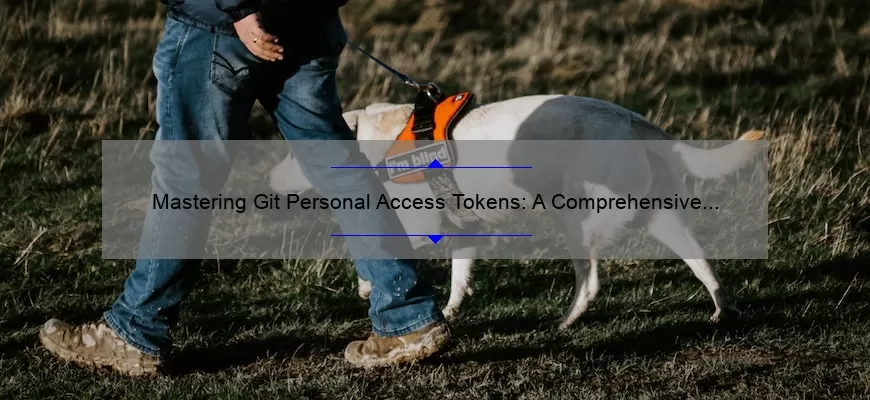A Step-by-Step Guide to Using Git Personal Access Token Command Line
As a developer, you are probably constantly working with git repositories. Git is a powerful system that helps you manage your code and collaborate with others. However, using git can be challenging, especially when it comes to managing credentials.
By default, git uses usernames and passwords to authenticate users. While this method works well enough for small projects, it becomes cumbersome as your project grows in size and complexity. It’s also not very secure, as passwords are stored in plain text on your system.
Fortunately, there is a better way to authenticate yourself when using git: personal access tokens (PATs). PATs offer several advantages over traditional usernames and passwords:
– They’re more secure because they can be rotated regularly.
– They can be scoped to limit the permissions they grant.
– They’re specific to the account or repository being accessed.
In this article, we’ll go over how to use PATs on the command line with git. Here’s a step-by-step guide:
Step 1: Create a personal access token
Before we go any further, you need to create a PAT for yourself. To do this, log in to your GitHub account and go to Settings > Developer settings > Personal access tokens. Click “Generate new token” and give it a name that helps you remember its purpose (e.g., “Git CLI Access”). Select the scopes that apply to your use case – for example, if you only need read-only access, don’t grant write permissions.
When you’re done selecting scopes, click “Generate token.” You will be presented with your new token; make sure you copy it somewhere safe – once you leave this page, there’s no way to retrieve it!
Step 2: Install Git Credentials Manager Core
Next up is installing Git Credentials Manager Core (GCM Core). This tool provides integration between Git and credential managers like Keychain Access (for macOS), Credential Manager (for Windows), or Gnome Keyring (for Linux). It makes managing your PATs on the command line easier – no need to remember your username or password! GCM Core can be installed using Homebrew, apt-get, Chocolatey, or from GitHub releases.
Step 3: Set up Git Credentials Manager
Once you’ve installed GCM Core, you need to configure it to use the correct credential manager. Run this command in your terminal:
“`git config –global credential.helper ‘manager-core’“`
This tells git to use GCM Core as its helper for storing credentials – you won’t have to enter your PAT every time you push code!
Step 4: Create a new repository
Now that our environment is set up properly, let’s create a new test repository. I’ll call it “test-git-cli” for this tutorial. Here’s the command:
“`git init test-git-cli“`
This initializes a new repository in the directory “test-git-cli.”
Step 5: Clone the repository
We’re going to clone our newly created repo using HTTPS so we can test out our new authentication method:
“`git clone https://github.com/YOUR_USERNAME/test-git-cli.git“`
Replace YOUR_USERNAME with your actual GitHub username! This prompts us for our PAT when we try to access the remote service.
Step 6: Authenticate with Git Personal Access Token
Instead of entering our username and password in response to Git’s prompt , enter your personal access token as the password. Press enter and voilà! You’re authenticated using your PAT.
Let’s make an edit in one of our files, add it and commit:
“`
echo “Hello World!” > README.md
git add README.md
git commit -m “add hello world”
“`
And finally push up those changes:
“`git push origin master“`
No need for pesky passwords or usernames in any of these commands!
In conclusion, using personal access tokens on the command line is a great way to make managing and securing your git credentials much easier. With GCM Core, you can effortlessly integrate your PATs with git and focus more on your code than managing authentication. So, what are you waiting for? Give it a try!
FAQs About Git Personal Access Token (PAT) and Command Line
If you’re new to Git, it can be overwhelming at first. However, using Git Personal Access Token (PAT) and Command Line can help streamline your workflow and make things easier to manage. Here are some frequently asked questions about PATs and command line usage.
What is a Git Personal Access Token (PAT)?
A Git Personal Access Token (PAT) is basically a password for your GitHub account that allows you to authenticate when accessing repositories over HTTPS. This token gives you additional security when working with remote repositories as it replaces the need for entering your username and password every time you push or pull code.
Why do I need a PAT?
Using PATs improves the security of remote repository access by removing the need for plain text login credentials. It also helps with automating certain tasks like deployment pipelines or integrating with third-party tools that require access to your GitHub account.
How do I create a PAT?
You can create a PAT from your GitHub Account Settings under Developer settings > Personal access tokens. Follow these steps:
– Select “Generate New Token”
– Give it a description
– Choose which scopes this token should have
– Click on “Generate Token”
Once generated, copy the token and use it in place of password authentication when prompted in the command line.
How do I use my token in the command line?
When pushing or pulling code from a repository using git, add your username followed by the PAT.
For example:
“`
https://:@github.com//.git
“`
This will replace any prompts for login credentials in future interactions with that repository.
Are there best practices for using tokens?
Here are some good tips:
1. Keep your token safe – don’t share it publicly or commit it to source control.
2. Use different tokens for different purposes – this way if one token is compromised, only specific features are affected.
3. Regularly review and delete any old or unused tokens.
In conclusion,
Understanding Git Personal Access Tokens and using them in conjunction with the command line can be a valuable asset for any developer. Use these best practices and you’ll have peace of mind knowing your remote repositories are secure.
Top 5 Facts You Should Know About Git Personal Access Token on the Command Line
As a Git user, you may already be familiar with the importance of personal access tokens (PATs) in accessing your repositories on platforms like GitHub and GitLab. With PATs, you can authenticate your access to your repositories without sharing your actual password, making it easier to manage security and maintain control over who can access your code.
But did you know that using PATs on the command line also comes with its own set of unique features? Here are our top 5 facts about using Git Personal Access Tokens on the Command Line:
1. You can use a token to avoid repetitive authentication
Before we get into some more advanced use cases for Git PATs on the command line, let’s start with something basic: authentication. When interacting with your remote repository via the command line, you’ll need to provide some form of credentials. Instead of typing in your username and password every time you push or pull code, you can use a token instead.
2. You can set up multiple tokens for different repositories
If you’re working on multiple repositories across several platforms (e.g., GitHub and GitLab), you may want to have separate tokens for each one. This is especially useful if you need to revoke access for one token without affecting others.
3. You can revoke a token at any time
Speaking of revoking access, it’s easy to do so with a personal access token! If someone leaves your team or no longer needs access to a repository, simply revoke their token(s) from within your account settings.
4. You don’t need special tools or software – just the command line!
While there are plenty of GUI options out there for managing personal access tokens (like GitKraken), all you really need is the command line interface (CLI). Just run `git config –global credential.helper store`, which will save your credentials locally as plaintext .git-credentials file until it is cleared manually or by setting new credentials.
5. You can set an expiration date for added security
One of the most useful features of Git PATs on the command line is the ability to set an expiration date for a token. This means that even if someone were to get their hands on your token, they wouldn’t be able to use it indefinitely – adding an extra layer of security and peace of mind.
Overall, using Git Personal Access Tokens on the command line can simplify the authentication process and add additional security measures when accessing your remote repositories. So why not give it a try?
Mastering Git Personal Access Token with the Command Line for Effective Collaboration
Are you looking for better ways to collaborate with your team while using Git? Look no further than the personal access token (PAT) — a secure way to authenticate and authorize your Git requests without compromising your credentials. And with the help of command line tools, mastering this powerful tool has never been easier.
But first, let’s dive into what exactly is a PAT. Simply put, it’s a unique identifier that authorizes users or applications to access and manage information within an existing account. Unlike traditional username/password logins, PATs generate a specific permission set tailored to the application it’s used in, preventing unnecessary risks associated with more harmful code injections or brute-force attacks by malicious actors.
Thanks to their heightened security measures, personal access tokens are quickly becoming the standard when it comes to managing collaborative projects in software development teams all over the world. And given its popularity amongst tech communities today, you’ll be able to find lots of tutorials and online documentation on how to use this setup effectively across multiple coding platforms like GitHub and Azure DevOps.
So what should you keep in mind as you’re implementing PAT authentication within your team? Here are some tips:
1. Build on top of best practices: While some platforms may have different requirements when it comes using PATs (like Azure DevOps), starting with GitHub basics such as multi-factor authentication can help mitigate potential vulnerabilities against nefarious entities attempting unauthorized access. Use this solid foundation as a basis for integrating additional layers of security wherever possible.
2. Properly manage scopes: When creating your personal access tokens, make sure that you give them only the necessary permissions needed for specific tasks or project resources while restricting any unnecessary ones from being acquired—particularly if any confidential information requires additional clearance.
3. Keep track of usage history: Be proactive by regularly monitoring activity logs throughout various points in your workflow process rather than waiting until something goes wrong such that it becomes difficult when deciding what codes versions were last secured by certain access tokens.
Using Git with personal access tokens can fundamentally change the way you work with your team from a collaborative security standpoint. While it may take some getting used to, mastering this tool will provide benefits that range far beyond convenience, productivity, and transparency for everyone involved. So give yourself a head start in mastering Git by familiarizing yourself with PATs on the command line today!
Overcoming Security Challenges with Git Personal Access Token from the Command Line
In today’s ever-evolving technological landscape, security challenges have become a top concern for developers and businesses alike. As we move towards better and more secure ways of managing our code, the Git Personal Access Token (PAT) has emerged as an important tool that can help overcome various security challenges.
Git is one of the most popular version control systems used by developers worldwide. However, while Git makes it easy to collaborate with other team members on your codebase, it also poses significant security risks when not managed correctly. One such risk is exposing sensitive data in plain text on the command line, which can easily be intercepted by hackers or malicious actors.
This is where Git PAT comes in handy. It allows you to generate a token on GitHub that grants you access to specific repositories or organizations without having to enter your password each time you interact with them from the command line. By using this token instead of your password, you significantly reduce the chances of someone intercepting your credentials and gaining access to your account.
Moreover, the use of Git PAT can simplify collaboration within teams as well. For example, previously if someone needed access to one of my private repositories I would have had to give them my username and password so they could clone or push changes from their local computer. This posed significant security risks as it meant giving away direct access to my account information.
Now with Git PATs available via GitHub user settings , I can easily generate a token that provides limited access rights without sharing any confidential information with colleagues- thus avoiding those aforementioned risks!
To further enhance its security features ,however,Git PAT must be carefully managed: We recommend creating a separate token for each repository or organization you want access rights for – this minimizes unauthorized accesses because even if one authorization was compromised then it won’t affect others (due since different tokens are in use). Additionally always make sure your tokens aren’t saved anywhere locally unless specifically encrypted using a reliable encryption tool..
In conclusion, Git PATs are a powerful tool in overcoming security challenges associated with Git management. By generating secure tokens and using them to access repositories and organizations from the command line, you can improve collaboration efficiency while keeping your account information safe. But as always – caution is key so be sure not to over-share them or leave sensitive data on local storage without protection!
Boosting Your Workflow Efficiency with Git Personal Access Token and Command Line
Boosting Your Workflow Efficiency with Git Personal Access Token and Command Line
Git has become the leading version control system that developers use to manage code changes. It allows teams to work simultaneously on multiple versions of a project, track changes made by team members, and merge them. However, while many users might be familiar with using Git through web-based platforms such as GitHub, they may not be aware of some advanced features available from the command-line interface (CLI), which can significantly boost their efficiency when working.
One notable feature that’s worth exploring is the “Personal Access Token” (PAT). This is a unique authentication token created by your account within any online Git repository service such as GitHub or Bitbucket. The purpose of this token is for you as an individual user to have a secure access point so you can automate remote repo functions via CLI without having to enter login credentials every time.
So how do you create a PAT? Well, It’s very easy! Simply go to your existing account on your online Git repository service; click on “Settings,” then “Developer Settings,” finally “Personal Access Tokens.” This will prompt you to create a new token with access rights, which vary according to how much permission or scope you want. Once created, ensure that you take note of it before leaving the page because it is only shown once.
Now comes the fun part where we get down and dirty with our CLI! To use our newly acquired PAT we need first make sure that Git knows about it. Run this simple command substituting [your_username] for your actual username:
$ git config –global credential.helper cache
$ git config –global credential.username “[your_username]”
$ git config credential.helper store
It will prompt your username upon successful connection establishment.
After running this command above successfully, open up your terminal client again and type in:
$ export MY_TOKEN=”your_token_generated_by_Git_service_here”
This assigns the generated token it to an environment variable “MY_TOKEN.” Now, every command we execute that requires a PAT can just grab this one variable rather than having to enter the entire token code for each individual command.
Let’s say you want to clone a repository from your Git service. Normally you’d do something like:
$ git clone https://[your_username]:your_token_generated_by_Git_service_here@github.com/[repo_name].git
But now with our enviornment variable previously defined all we need is:
$ git clone https://[your_username]:$MY_TOKEN@github.com/[repo_name].git
This will instantly initiate the cloning process without you ever having to type in your username/password again for authentication.
Finally, Using this same technique mentioned earlier of exporting a secure connection as an environment variable can be used for managing other remote operations such as pushing files or running script files on Git servers – all right from your CLI!
In conclusion, using Personal Access Tokens and manipulating them via CLI in conjunction with other useful tools like GitHub CLI (gh) or curl makes it possible to speed up workflow efficiency and automation when working via remote code repositories significantly. It’s always important to know that while there are powerful features available through web-based versions of Git products, it’s worth exploring what’s on-offer from your terminal interface at the next level of productivity.